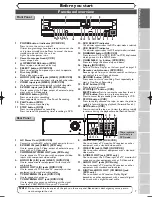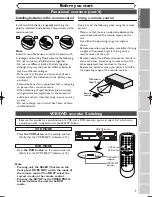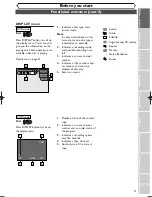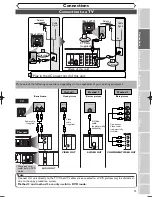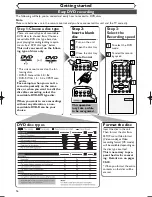• Remote control
(NB108UD)
with two AA batteries
• RF cable
(WPZ0901TM002)
• Audio/Video cables
(WPZ0102TM015 or
WPZ0102LTE01)
• Owner’s Manual
(1VMN20316)
• Quick Use Guide
(1VMN20195)
Owner's Manual
Bef
or
e y
ou star
t
If you need additional operating assistance after reading this owner’s manual or to
order replacement accessories, please call
TOLL FREE : 1-800-605-8453
or visit our web site at http://www.funai-corp.com
Before you use this unit , you need to complete connections. Refer to
“Connections” on pages 13-15.
To record a program easily, refer to “Easy DVD recording” on pages 16-17
after connections are completed.
(You CANNOT record on any copyright protected DVD disc with this unit.)
CWR20V4
INSTRUCTIONS EN FRANÇAIS INCLUSES
Owner’s Manual
DVD Recorder with Video Cassette Recorder
Supplied Accessory
Recor
ding
Pla
ying discs
Editing
Connections
Getting star
ted
Changing the SETUP men
u
VCR functions
Others
SELECT
STOP
PLAY
RECORD
L - AUDIO - R
VCR
DVD
CHANNEL
DUBBING
OPEN/CLOSE
POWER
REW
F.FWD
PLAY
RECORD
STOP/EJECT
SELECT
S-VIDEO
VIDEO
F
rançais
E9501CD_EN/FR_v3.qx3 04.8.10 12:01 Page 1