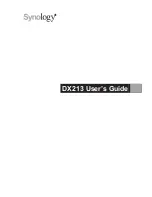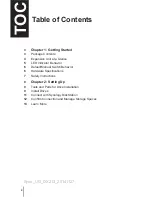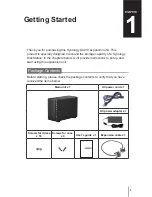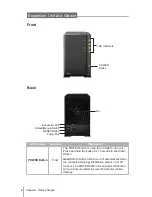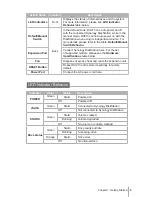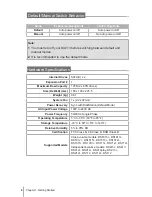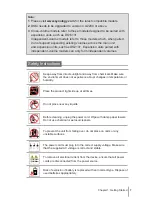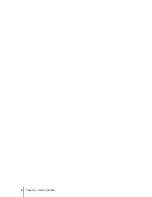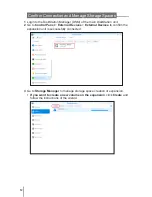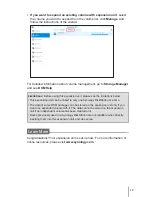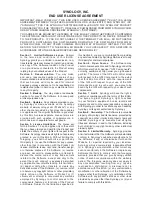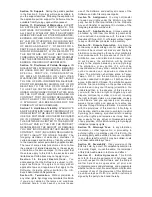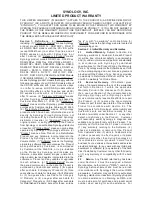Reviews:
No comments
Related manuals for DiskStation DX213

NECCare Gold Express5800/320Fd
Brand: NEC Pages: 10

SV8500
Brand: NEC Pages: 84

NEC Express5800 Series
Brand: NEC Pages: 6

Express5800/T110g-S
Brand: NEC Pages: 34

MSM-508
Brand: ICP DAS USA Pages: 4

OCTOPUS 5TX-EEC
Brand: Hirschmann Pages: 6

Barracuda 7200.7 ST3120228AS
Brand: Seagate Pages: 2

8649 - Eserver xSeries 225
Brand: IBM Pages: 194

P-974H - V3.70
Brand: ZyXEL Communications Pages: 116

NV842
Brand: Sercomm Pages: 75

Olive 4 HD
Brand: Olive Pages: 19

MERCURY ELITE PRO MINI
Brand: OWC Pages: 8

WRT330N - Wireless-N Gigabit Gaming Router Wireless
Brand: Linksys Pages: 92

DCS3700
Brand: IBM Pages: 21

Dixell XWEB300
Brand: Emerson Pages: 23

DIXELL XWEB5000 PRO
Brand: Emerson Pages: 20

CPC ISIS
Brand: Emerson Pages: 18

Avocent ACS 6000
Brand: Emerson Pages: 93