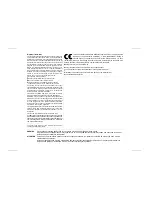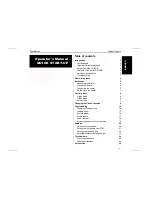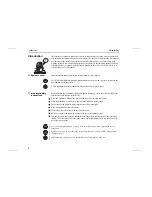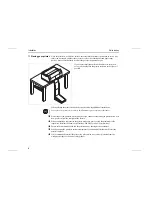Reviews:
No comments
Related manuals for T2265 SprintPro

F1 Series
Brand: SA Pages: 5

AS/400
Brand: Xerox Pages: 23

6400 Series
Brand: IBM Pages: 113

6400 Series
Brand: IBM Pages: 16

6400 Series
Brand: IBM Pages: 214

E2-CTS-2536
Brand: VASTEX Pages: 12

PAGE 8w Lite
Brand: Oki Pages: 18

3DPEN1
Brand: Velleman Pages: 44

SP 311DN
Brand: Ricoh Pages: 2

TAZ 6
Brand: LulzBot Pages: 3

CP130
Brand: Skip-Line Pages: 11

AP3200
Brand: Lanier Pages: 140

2 Go
Brand: Ultimaker Pages: 34

ES7470x MFP
Brand: Oki Pages: 78

Guinder II
Brand: Flashforge Pages: 63

CraftBot PlusPro
Brand: CraftUnique Pages: 2

CX510 series
Brand: Lexmark Pages: 2

ProJet 126C
Brand: 3D Systems Pages: 72