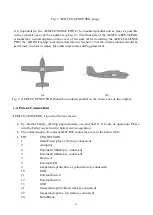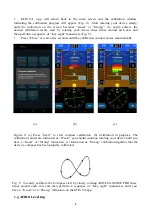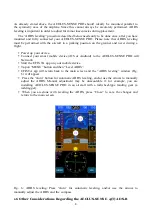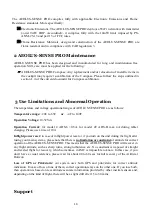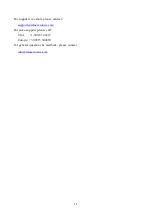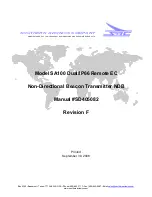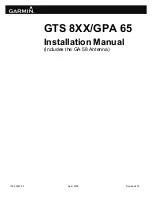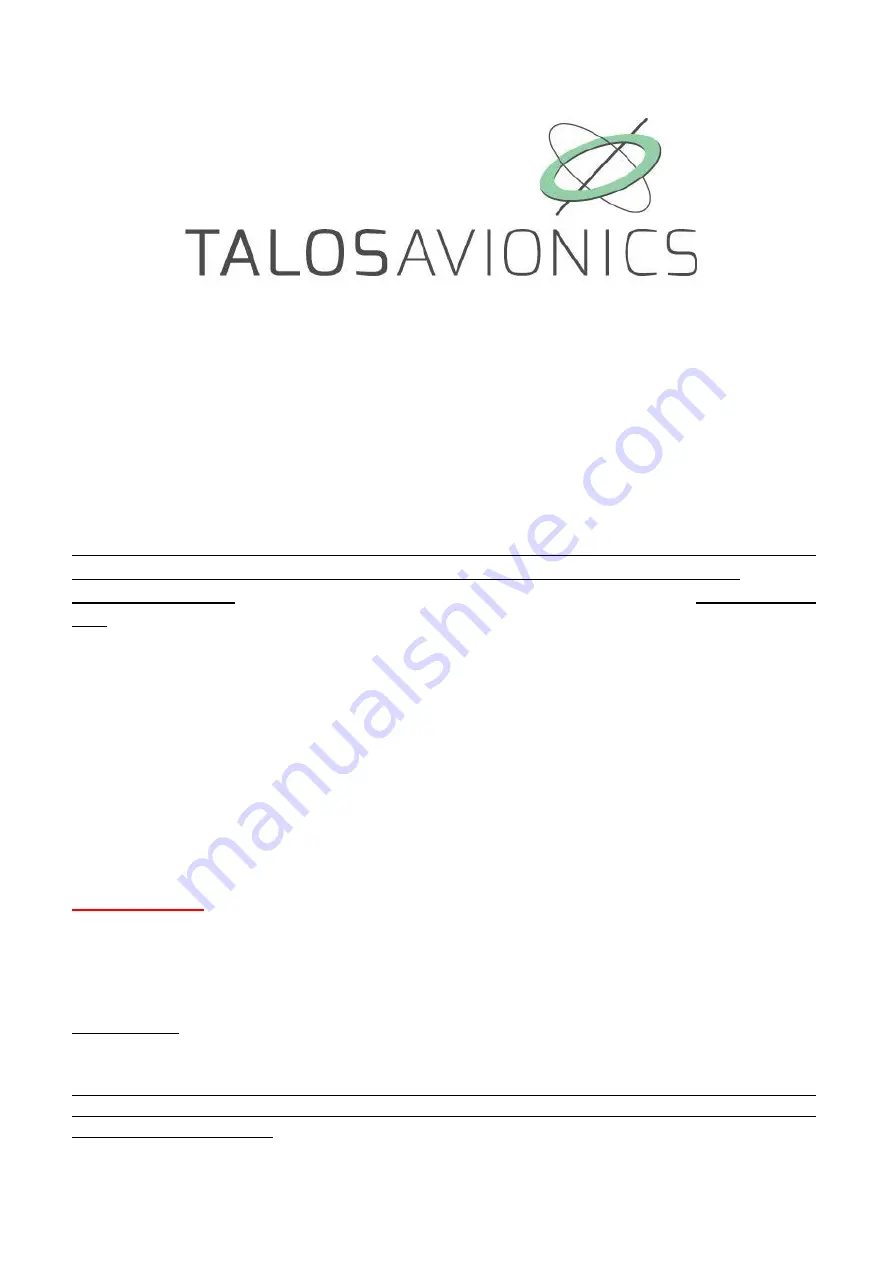
1
AEOLUS-SENSE PRO
INSTALLATION MANUAL
NOTE: Products AEOLUS-SENSE PRO are collectively referred in the current document as
AEOLUS-SENSE PRO. If explicit reference to one of the products is needed, this is made by the
actual product name.
ATTENTION: Installation of the AEOLUS-SENSE PRO is supplemental only. It is not intended
as a replacement for or modification to an existing, approved, or required system.
AEOLUS-SENSE PRO is not a certified aviation instrument. Do not rely on AEOLUS-SENSE
PRO as your only navigation aid. Failure to comply to this warning may result in property
damage, serious injury or death. You assume total responsibility and risk associated with
using this device and associated app.
Congratulations on purchasing an AEOLUS-SENSE PRO. This device provides rich flight
information as detailed below. Proper installation and maintenance of the devise facilitates
accurate performance and uninterrupted operation.
Please read the current manual prior to using AEOLUS-SENSE PRO and keep it for future
reference.
Correct operation of the AEOLUS-SENSE PRO requires that one or more mobile smart device(s)
(iOS or Android) are connected to the device.
Α
TTENTION
We update the application EFIS TA and the firmware of our units when necessary to ensure the
best performance of our devices. This procedure is automatic. When you connect your mobile
device to the internet, an update is automatically downloaded. If you are asked to give your
consent, do so. After downloading the update, the first time you connect the tablet to one of our
devices, you’ll be asked to confirm the firmware update. Press confirm.
ATTENTION, during this process, don’t power off the device for 3mins. Then reconnect it to the
tablet for normal operation. Please ensure that the power supply is enough for the time required
for the update operation.
If the device is turned off intentionally or because of poor power supply during this operation, the
device could stop working and the only way to recover it is by sending back to the factory for
complete reprogramming.