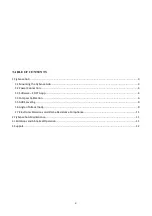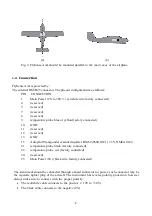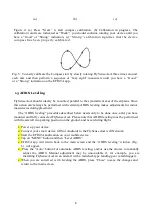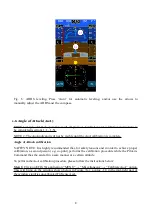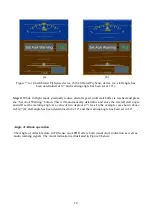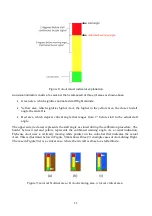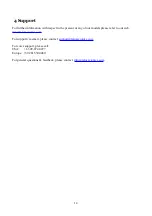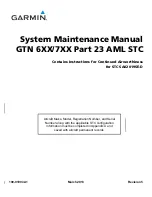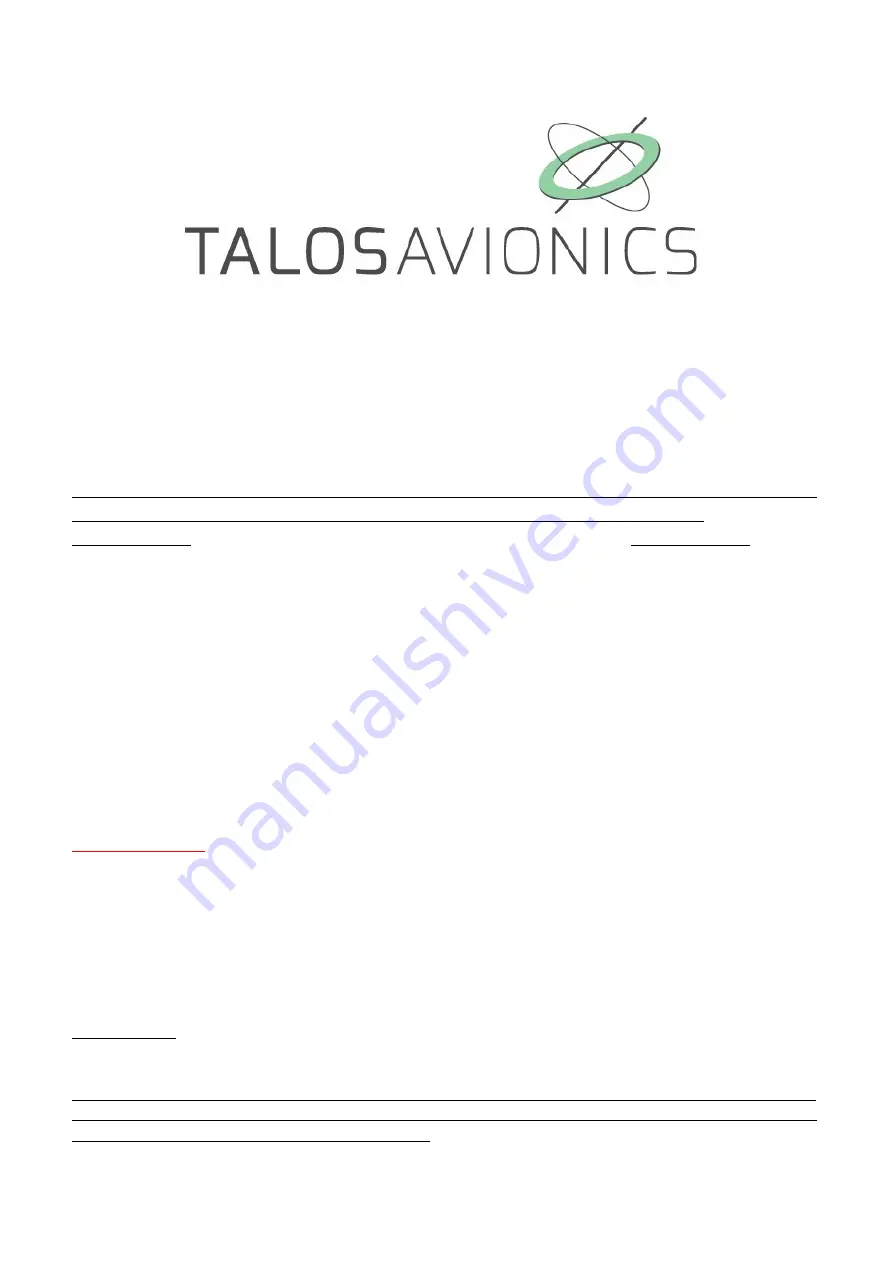
FlySense AoA
INSTALLATION MANUAL
ATTENTION
: Installation of the FlySense AoA
is
supplemental only
. It is not intended as a
replacement for, or modification to an existing, approved, or required system.
FlySense AoA is not a certified avionic instrument. Do not rely on FlySense AoA as your
only navigation aid. Failure to comply to this warning may result in property damage,
serious injury or death. You assume total responsibility and risk associated with using this
device and associated app.
Congratulations on purchasing a FlySense AoA avionic instrument. FlySense AoA is a rich flight
information system, as detailed below. Proper installation and maintenance of the device facilitates
accurate performance and uninterrupted operation.
Please read the current manual prior to using FlySense AoA and keep it for future reference.
Correct operation of the FlySense AoA requires that one or more smart device, phone or tablet (iOS
or Android) are connected to the device. We propose to use a tablet instead of a phone as the tablet
screens are larger and and therefore easier to view.
Α
TTENTION
We perform updates to the EFIS TA application and the firmware of our units when necessary to
ensure the best performance of our devices. This procedure is automatic. When you connect your
smart device to the internet, an update of the EFIS TA application is automatically downloaded.
This of course depends on smart device/user settings, so if you are asked to give your permission,
please do so.
After downloading the EFIS TA application update, the first time you connect your smart device to
our instrument, you might be asked to update the FlySense AoA instrument firmware (if there is a
latest firmware update for it), please press confirm.
ATTENTION, during this process, don’t power off the device for at least 3mins. Then reconnect it
to the tablet for normal operation. Please ensure that there is power available for the time required
to complete the firmware update operation.
If the device is turned off intentionally or because of a poor power supply during this
operation, the device could stop working and the only way to recover it is by sending back
to the factory for complete reprogramming.
1