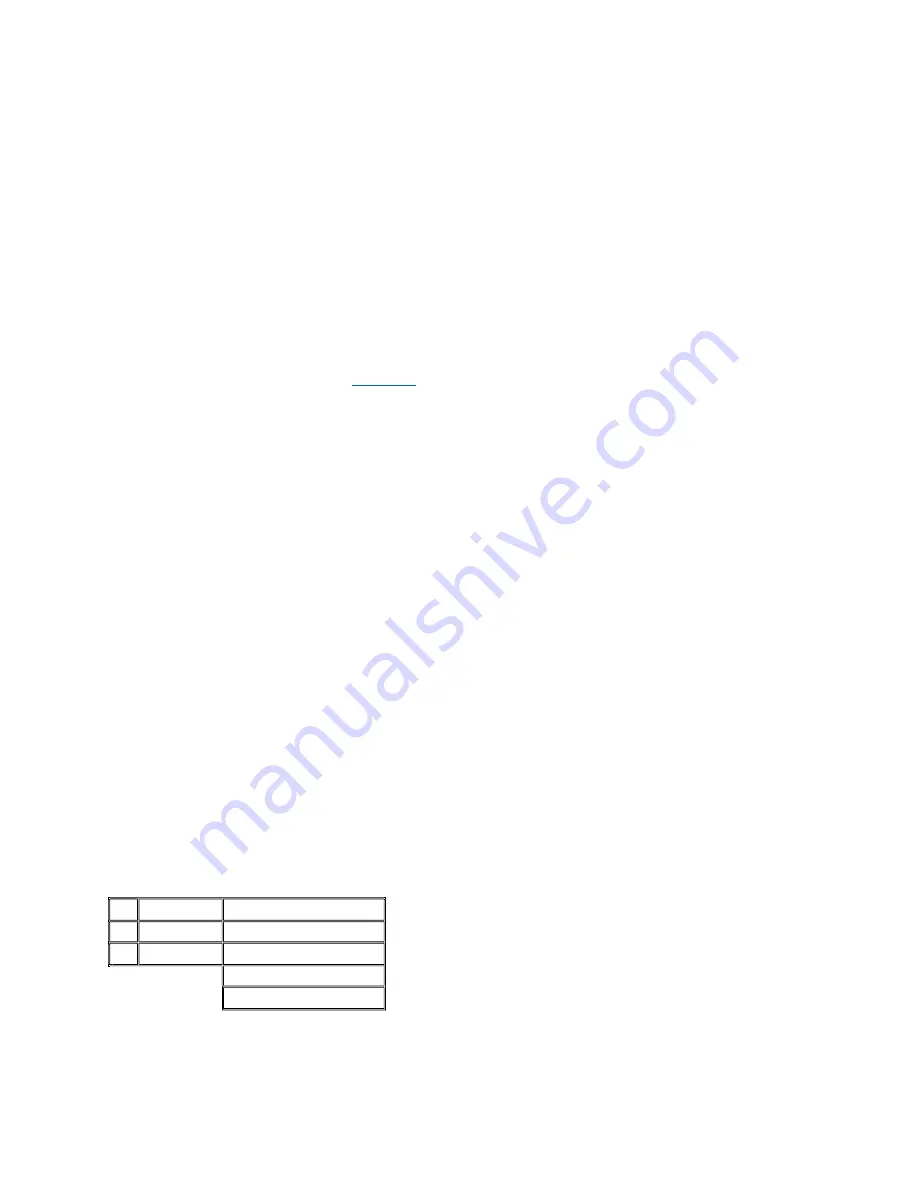
EASY
PLUG DEVICE- & OPERATIONS MANUAL
On-Wall Power Socket – Switch Adapter
1. General information about this manual
Before getting started using tapHOME components please read this instruction carefully and completely. Keep this instruction and pass it on, if you hand your device to anybody else.
2. Hazard warning
Opening of the device is only allowed by authorized persons and gives the risk of an electric shock. There’s no need to open the device, as there are no components to be serviced by a consumer.
The device is constructed to solely operate indoors on 230V/50Hz AC supply within fused circuits of max. 16A.The device is designed for continues operation, it doesn’t have an own separator
and is power free only unplugged. For this always make sure the device is easily accessible. Never plug more devices into each other. Protect the device against water, damp, dust, sun and other
heat radiation.
IMPORTANT:
Please always note the maximum load of 3.000W (1.500W for inductive loads). Applying too high loads can destroy the device and will exclude the
device from warranty. Non-compliance can
also lead to accidents and fire.
3. General function of the EASYPlug
The EASYPlug switches connected devices/lamps by Z-Wave
®
radio commands. These commands are send by the tapHOME EASYGate (required for operation) either independently or through
a user command utilizing the tapHOME App (more information on
www.taphome.eu
).
4. General tapHOME system information
This device is part of the tapHOME home automation system and utilizes a special radio protocol developed for this kind of application called Z-Wave
®
. Z-Wave
®
among other things offers a
manufacturer independent compatibility and following substantial features:
1.
Bidirectional communication:
A command send to the device will be acknowledged and reconfirmed.
2.
Mesh-Networking:
Single Z-Wave
®
devices (like this) also operate as repeater.
A command to a device which is too far away or hard to reach will be passed
on by up to 4
devices. The EASYGate arranges to find the best route to the devices and administrates the according routing table for all devices.
The combination of these features provides a secure, stable and reliable communication between all devices. All system configurations are made in the tapHOME-App which executes all
functions and operations in conjunction with the EASYGate connected to the router / switch / access point. Please refer to the tapHOME-App manual on www.taphome.eu to find out more
details about the scalable tapHOME-App.
5. Operating the EASYPlug
5.1 Operating the device manually
You can operate the following function by pressing the button on the front side of the device: Switching on/off by pressing and releasing the button.
5.2 Teaching-in the device to the tapHOME system
For teaching-in the device to the tapHOME system please plug the device to a power socket at the prospective place of operation. This is very important to have
the EASYGate operating the Mesh-Networking function correctly and to prevent future problems in communication between the devices. Set the tapHOME system to learning
mode according to the tapHOME-App manual (My devices / Attach devices). Press and hold the button on the front side of the device f
or 1 second (count
21)
. The device will now
be recognized within a few seconds and can be used within the system (after failure please repeat this procedure). Finish the teaching-in procedure by following the instructions of
the tapHOME-App. If necessary please consult the tapHOME App manual or FAQ’s at www.tapHOME.eu.
5.3. Special functions of the device within the tapHOME system
The device can be included/excluded into the standard Z-Wave
®
scenes ALL ON/OFF. By default the device is already included to these scenes. By operating this
scenes through the tapHOME-App all included devices will be switched on/off. Following settings can be done for every single device in the device screen of the tapHOME-App:
1.
Enable ALL ON/OFF: The device is included to the ALL ON/OFF scene
2.
Disable ALL ON/OFF: The device is excluded from the ALL ON/OFF scene
3.
Disable ALL ON: The device is only included to the ALL OFF scene
4.
Disable ALL OFF: The device is only included to the ALL ON scene
In the device screen of the tapHOME App the button of the device can be locked (additional child protection). By default the button of the device is unlocked.
The following settings can be done:
1.
Locked: The button is locked and can’t be operated
2.
Unlocked: The button is unlocked and can be operated
3.
Fast Triple pushes: The device can be switched by 3 fast pushes to the button
6.
Function of the device LED
The LED behind the device button indicates the following:
1.
On
The device is on
2.
Off
The device is off
3.
Flashing LED
2x/sec. = teaching-in
3x/sec.=removing device
8x fast= failure teaching-in/removing
















