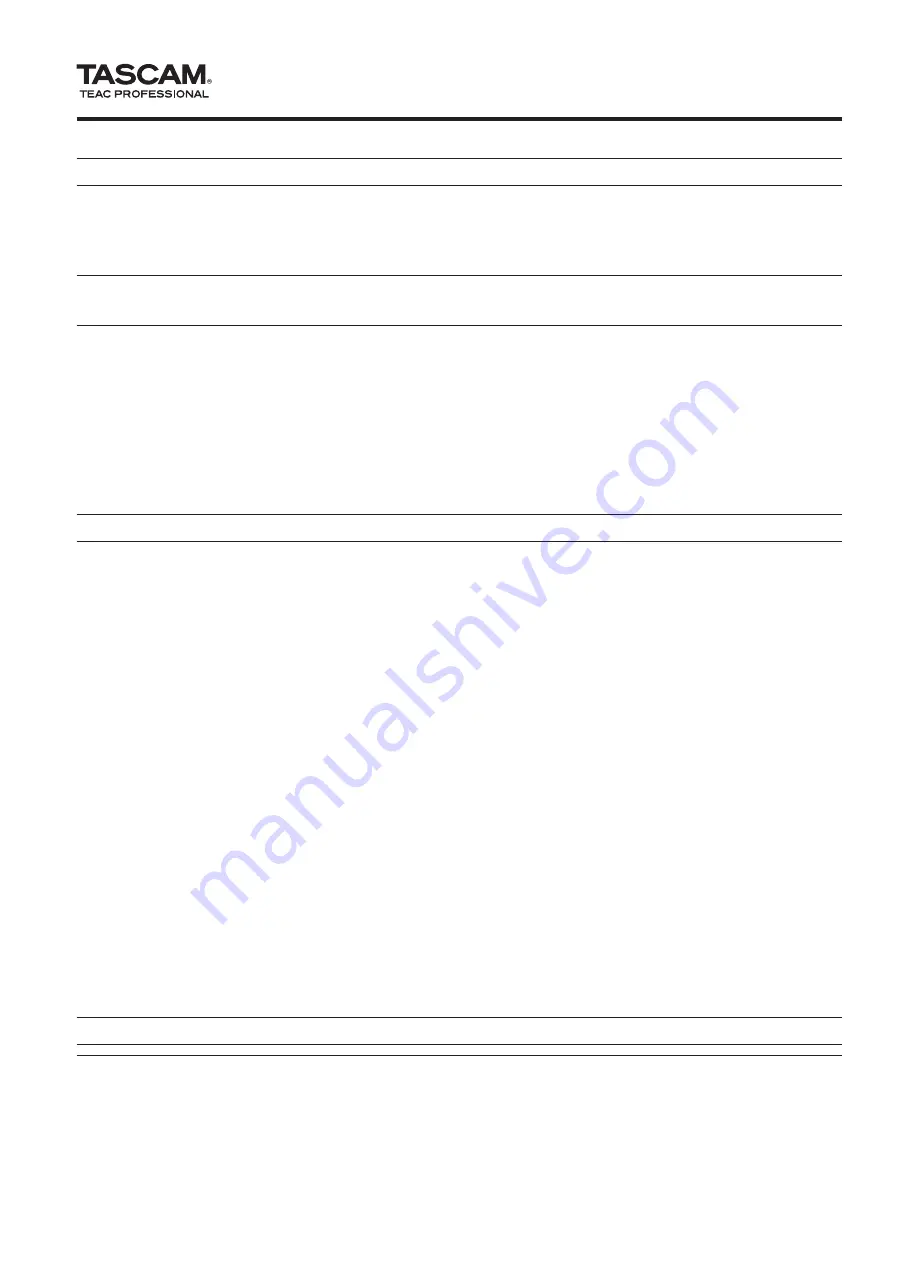
Firmware: V1.02, Windows driver: 1.02, Mac driver: 1.03, Cubase LE 4: 4.0.3
1
TASCAM US-1641
US-1641
Release Notes
Always ensure that you are running the latest driver soft-
ware and US-1641 firmware by visiting TASCAM’s web
site (http://www.tascam.com).
Updates
Installation FAQs
For Windows
ª
What versions of Windows does the US-1641
support?
Windows driver version 1.02 supports 32-bit Windows XP
SP2, 64-bit Windows XP, 32-bit Windows Vista SP1 and
64-bit Windows Vista.
Windows driver version 1.01 supports 32-bit Windows
XP SP2 and 32-bit Windows Vista. This driver does not
support 64-bit Windows.
When I plug in my US-1641, Windows Hardware
Wizard appears but is unable to install the drivers.
How do I install the drivers?
The driver installation must be started before plugging in
your US-1641. If you have already plugged it in without
the drivers being installed, simply unplug the unit, exit
all hardware wizard windows, and then launch the driver
setup program. If you are using the CD-ROM that came
with your unit, inserting it should automatically launch a
menu that gives you the option to install the drivers. Select
“Install Drivers” and follow the on-screen instructions. If
you have downloaded drivers from TASCAM’s web site,
extract all the files from the ZIP archive to temporary fold-
er and then launch “Setup.exe” and follow the on-screen
instructions.
When I insert the installation CD-ROM into my
Windows computer, it does not automatically
launch a menu. How can I launch this menu?
It is possible that the CD-ROM autorun feature has been
disabled on your computer. You can launch the installa-
tion menu manually by opening the CD-ROM in Windows
Explorer and double-clicking the file:
Autorun Menu.exe
.
For Windows and Mac OS X
ª
Which should I update first, the firmware or the
driver?
It is best to update to the latest driver first, and then update
the firmware.
How do I update my unit's firmware?
Simply download the latest firmware updater application
from TASCAM’s web site, launch it, plug your US-1641
into your computer, turn it on and wait for the unit to be
detected by the updater application, and then press the
“
write firmware
” button.
Owner’s Manual Addendum
Multi-client Operation
On Windows, the US-1641 has the ability to mix the
outputs of simultaneously running audio applications
that are using different driver protocols. For example, the
following configurations are possible:
ASIO App (Ableton Live) + WDM App (SONAR) + GSIF2
App (GigaStudio)
ASIO App (Ableton Live) + MME App (iTunes) + GSIF2
App (GigaStudio)
Important Notice about Installation with Windows Vista 32 and
Windows Vista 64 users
When you insert the CD-ROM for installing the driver
for this device into a PC, the autorun function causes the
installer to start automatically. If you will use the US-1641
with Windows Vista 32 and Windows Vista 64, however,
do not execute the installation with this installer. Instead,
quit this installer, and use Windows Explorer to find the
“Autorun Menu.exe” file on the installation CD-ROM and
double-click it. Use this installer.
After installing the driver, when you restart the PC, if a
message appears saying, “USB device not recognized,” and
the wizard to detect new hardware appears, turn off your
US-1641 once and then turn it on again. This will allow the
unit to be recognized correctly.






















