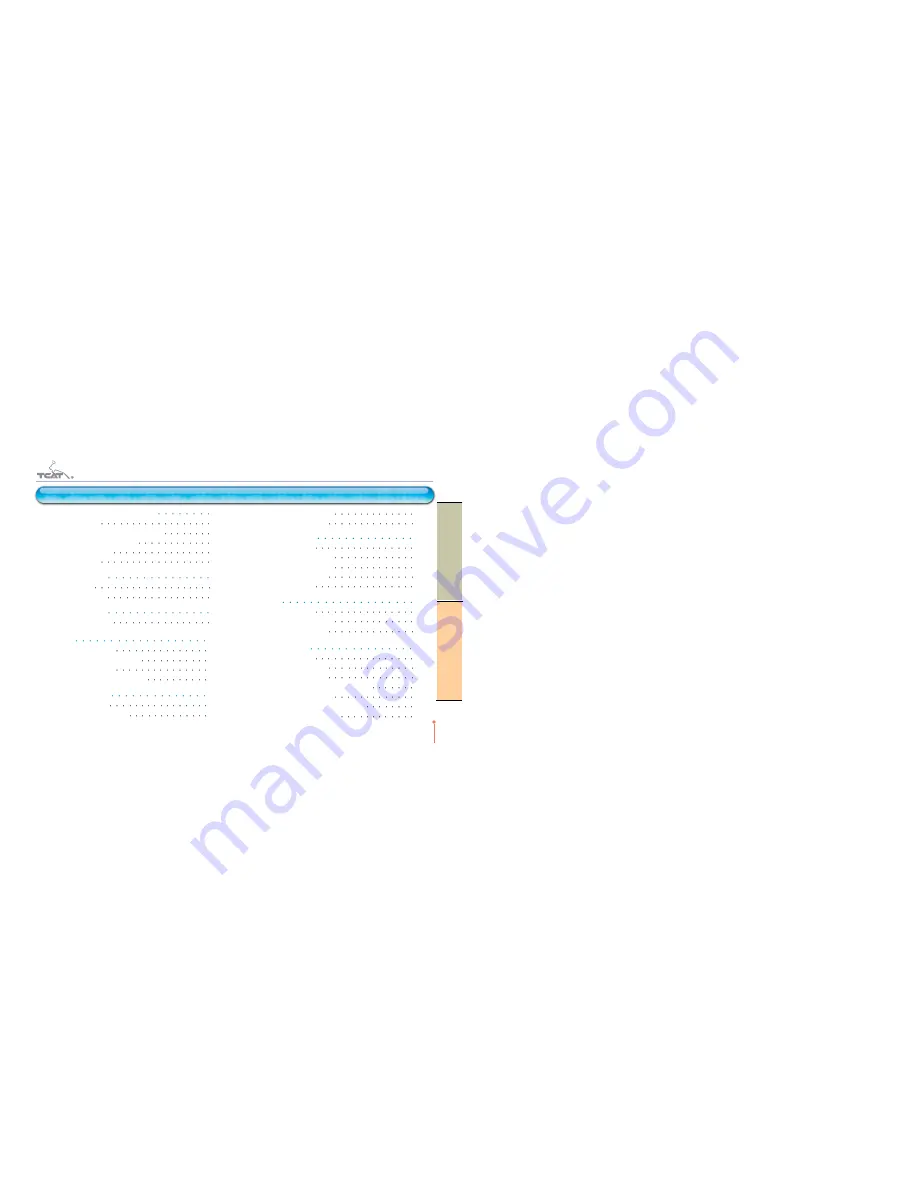
Table of Contents
3
TEANA TCAT MULTIMEDIA NAVIGATOR
TEANA TCAT MULTIMEDIA NAVIGATOR
Table of Contents
1. BEFORE GETTING STARTED
5
1-1. Features
5
1-2. GPS (Global Positioning System)
5
1-3. Using external storage
5
1-4. External audio
6
1-5. Operation
6
2. QUICK GUIDE
7
2-1. Start-up
7
2-2. Main menu
8
3. QUICK MENU
9
3-1. Volume control
9
4. PIP
10
4-1. Short cut menu
10
4-2. Short cut menu operation
11
4-3. Music PIP mode
12
4-4. Music PIP mode operation
13
5. MUSIC PLAYER
14
5-1. How to start
14
5-2. Screen description
15
5-3. Choose music files
16
5-4. Player operation
18
6. MOVIE PLAYER
20
6-1. How to start
20
6-2. Screen description
21
6-3. Choose movie files
22
6-4. Player operation
24
6-5. Overlay Menu
25
7. IPOD
26
7-1. How to start
26
7-2. Screen description
27
7-3. Player operation
28
8. BLUETOOTH
30
8-1. How to start
30
8-2. Bluetooth screen
31
8-3. Bluetooth Pairing
32
8-4. Bluetooth Main screen description
33
8-5. Function description
34
8-6. Phone Book screen description
36
8-7. Phone Book operation
37


































