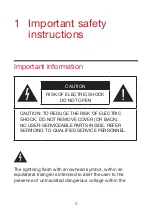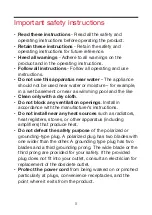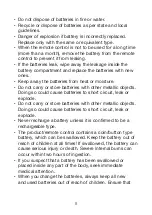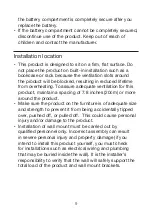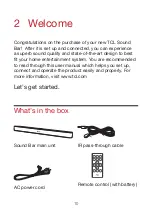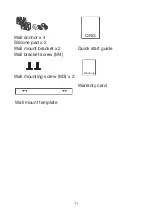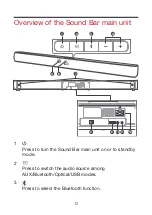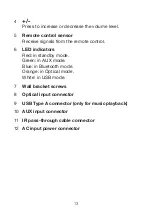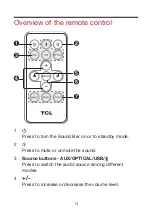Reviews:
No comments
Related manuals for TS5000

HW-C450
Brand: Samsung Pages: 72

TH-12A
Brand: Mackie Pages: 17

Monitor Series MR3STK
Brand: Mackie Pages: 6

HR624 MK2
Brand: Mackie Pages: 3

HD1531
Brand: Mackie Pages: 6

HD1521
Brand: Mackie Pages: 16

HD1221
Brand: Mackie Pages: 20

Thump12
Brand: Mackie Pages: 8

Rave Max
Brand: Jam Pages: 3

C8-C
Brand: Ascendo Pages: 7

EBS-630A
Brand: Takstar Pages: 2

SM-CSD693
Brand: SoundMax Pages: 15

PL IW
Brand: Monitor Audio Pages: 1

ROADTRIP 52
Brand: Nowsonic Pages: 43

SONA 6
Brand: K&F Pages: 22

HQSA1009
Brand: HQ Power Pages: 33

BASSBURGER
Brand: Moki Pages: 8

LIFE P61084
Brand: Medion Pages: 86