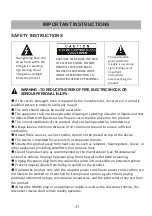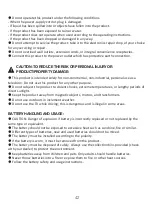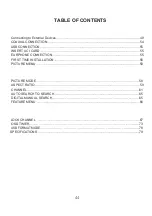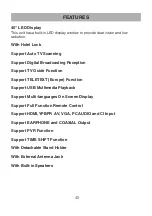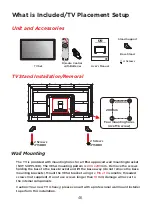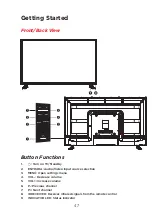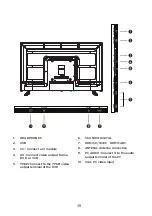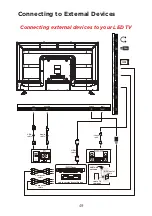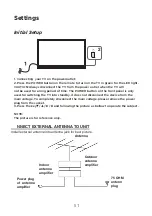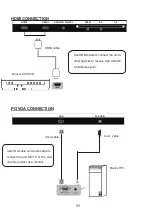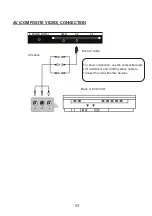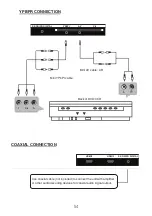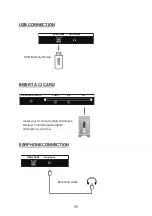Televisor LED de 40”
Lea atentamente este manual antes del uso,
y consérvelo como referencia en el futuro.
MODELO
:K40DLM7F
ES
MANUAL DE USUARIO.............................................................1
EN USER MANUAL .......................................................................41
FR
MANUEL UTILISATEUR...........................................................81
DE BENUTZERHANDBUCH........................................................121
PT
MANUAL DO USUÁRIO.........................................................161
2017.08.1
6 08:57:20
+08'00'