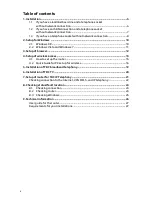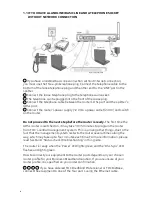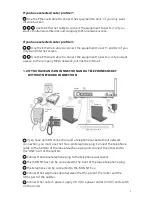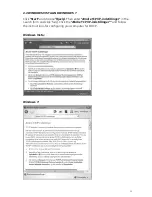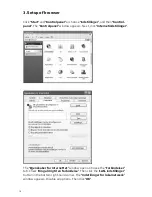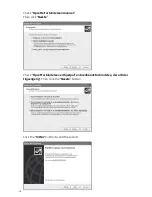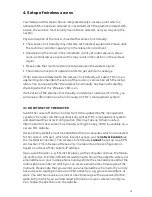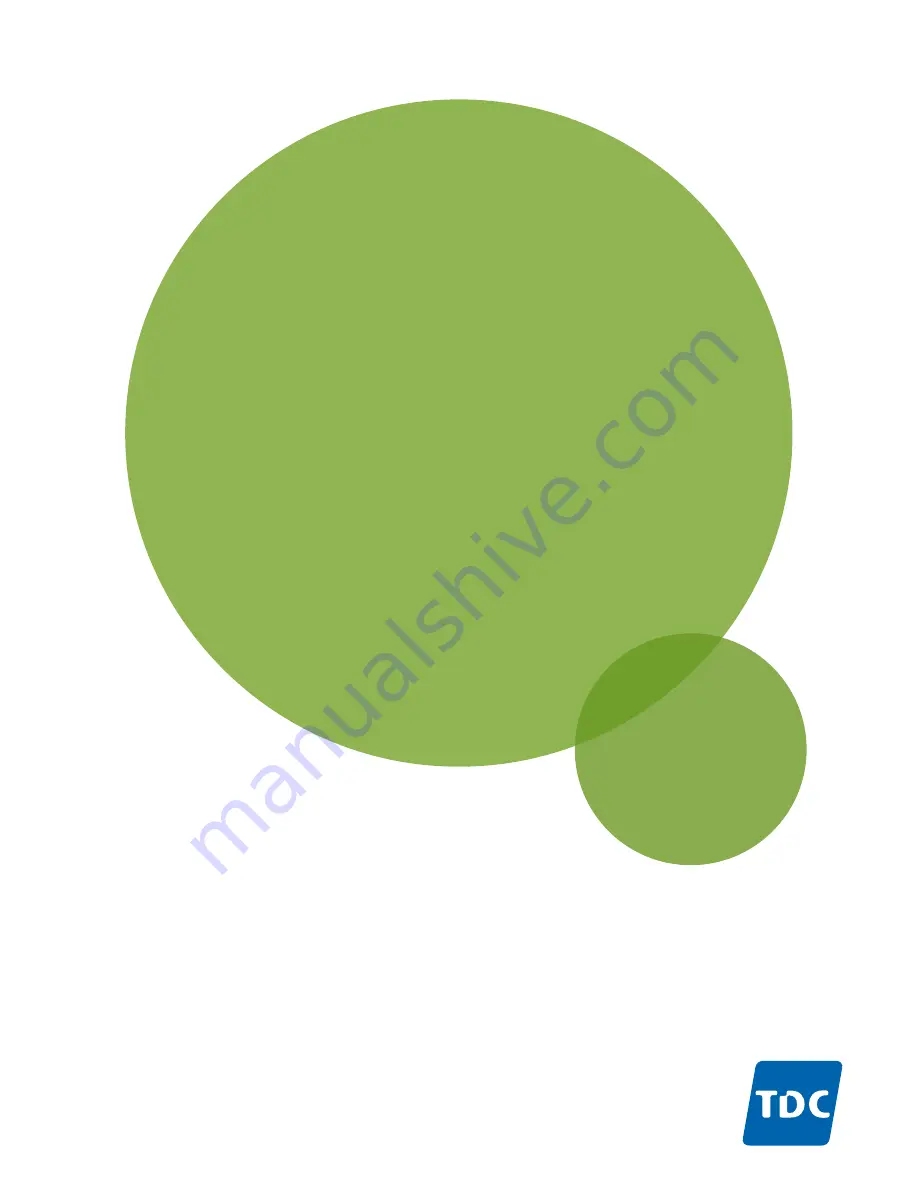Reviews:
No comments
Related manuals for Netopia

TVVR36500
Brand: Abus Pages: 60

MatrixPRO-II DVI 16x16
Brand: Barco Pages: 43

matrixpro-II
Brand: Barco Pages: 5

PG-FLEX RT FRL-752
Brand: PairGain Pages: 6

WONVR216P5
Brand: Genie Pages: 15

UIM-1000T
Brand: Net to Net Technologies Pages: 4

SCXI-1120
Brand: National Instruments Pages: 130

1000RC
Brand: Patton electronics Pages: 9

QLE7xxx Series
Brand: Qlogic Pages: 8

0535 00
Brand: Gira Pages: 6

OptiBond 210 C Series
Brand: i-MO Pages: 16

8Port Node
Brand: MA lighting Pages: 49

WBR-3402TX
Brand: LevelOne Pages: 146

MSC-XD88S
Brand: Matrix Switch Corporation Pages: 60

GSW-0890
Brand: LevelOne Pages: 4

OmniTik UPA-5HnD
Brand: RouterBOARD Pages: 4

Vigor 3200 Series
Brand: Draytek Pages: 356

3GStation Professional
Brand: Ubiquiti Pages: 24