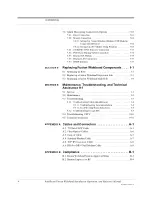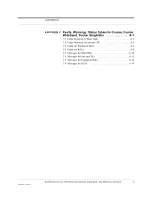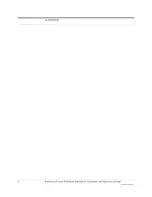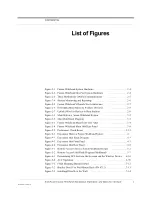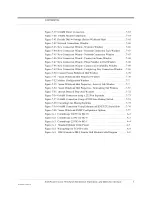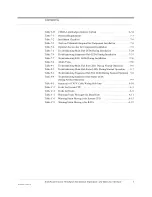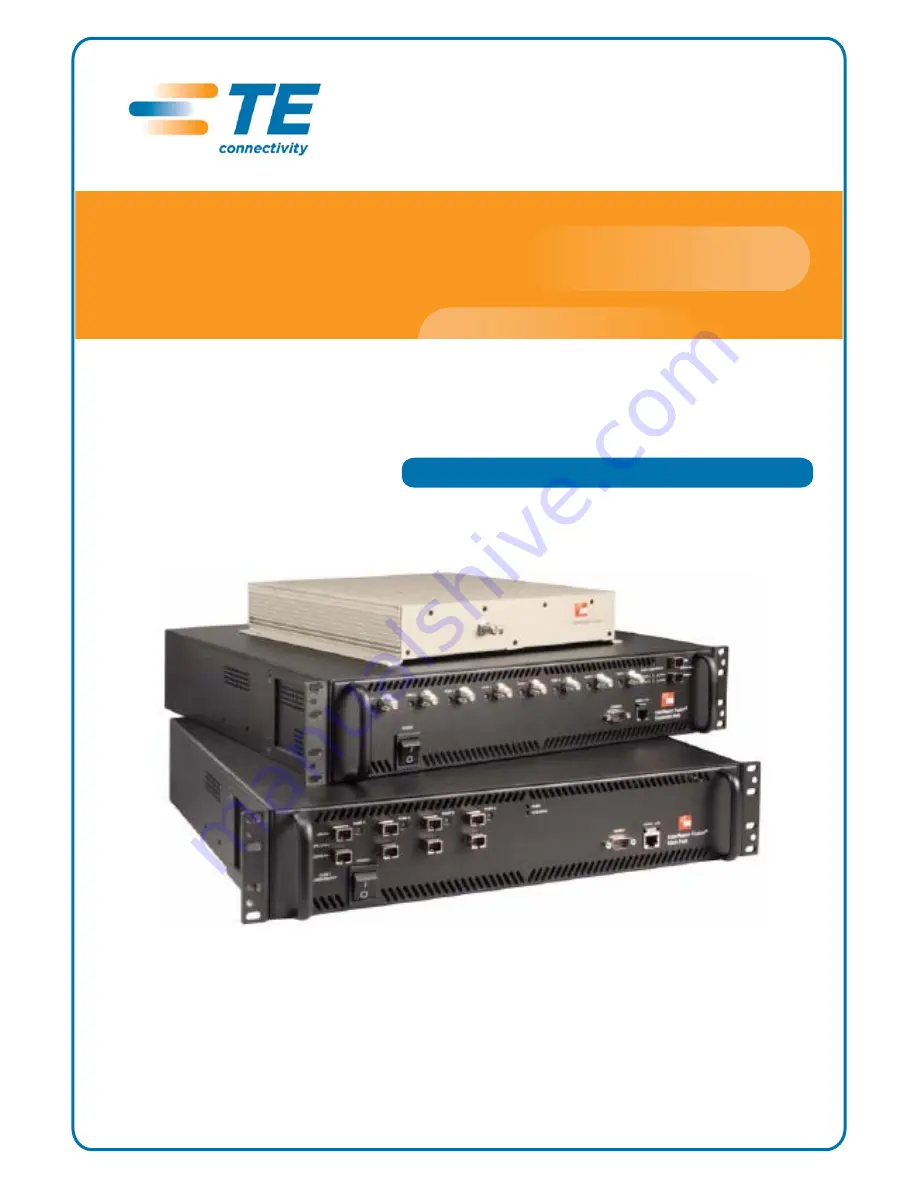Reviews:
No comments
Related manuals for InterReach Fusion ADCP-77-044

Optane M Series
Brand: Intel Pages: 59

DPX2060
Brand: DAD Pages: 32

HDD Silenser
Brand: Hama Pages: 12

VIGI NVR1008
Brand: TP-Link Pages: 2

SHIELD-2AMOTOR
Brand: Cytron Technologies Pages: 13

TranzStor 8X
Brand: Z Microsystems Pages: 51

ELI70-CR
Brand: FDI Pages: 2

WR214C
Brand: CyberTAN Pages: 67

NC-AP111
Brand: NC-link Pages: 20

TANDEM HD-21
Brand: Crystal Vision Pages: 54

ERS 5510
Brand: Avaya Pages: 73

IM30-CV
Brand: MICROENER Pages: 24

LMP-1202G-SFP Series
Brand: ANTAIRA Pages: 19

NX-208E
Brand: Alarm Pages: 5

FiberTwist G6426
Brand: Genexis Pages: 9

Disc Publisher XR
Brand: Primera Pages: 2

SM3100-28TC-AC
Brand: Maipu Pages: 19

N201-007-YW
Brand: Tripp Lite Pages: 2