Reviews:
No comments
Related manuals for CD-W516EB

SW-252
Brand: Samsung Pages: 8
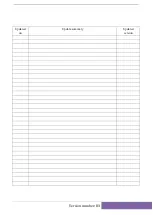
EtherCAT CoolDrive RC Series
Brand: Tsino Dynatron Pages: 278

MP5125A
Brand: Ricoh Pages: 39

HAWK 2XL Family
Brand: Seagate Pages: 50

27L2579
Brand: IBM Pages: 20

Optik TV
Brand: TELUS Pages: 49

TL2N
Brand: cec Pages: 28

DRV200 Series
Brand: Koheron Pages: 3

DM542E
Brand: Leadshine Pages: 15

51000HT
Brand: Tecmar Technologies Pages: 46

M9 1000N
Brand: STG-BEIKIRCH Pages: 27

5630
Brand: Pacific Scientific Pages: 58
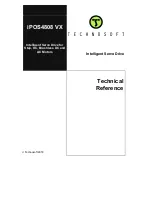
iPOS4808 VX
Brand: Technosoft Pages: 88

Classic Q3x/x-240-840A Series
Brand: Unitek Pages: 34

OPTIONS P09N4108
Brand: IBM Pages: 34

ACS355 series
Brand: ABB Pages: 28

ACH580-01 Series
Brand: ABB Pages: 396

PSTX30
Brand: ABB Pages: 10

















