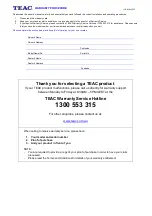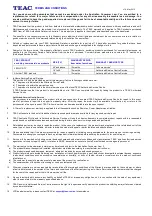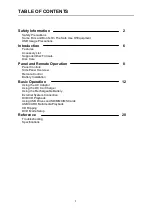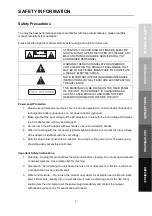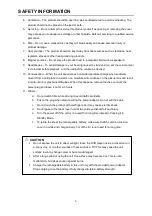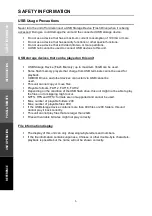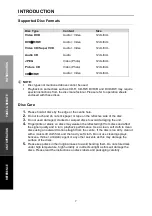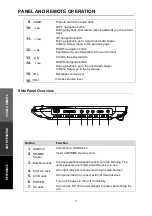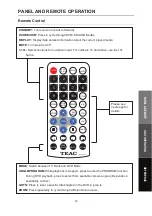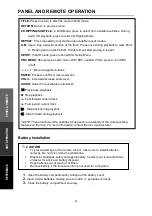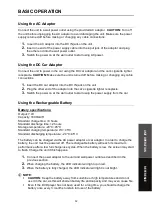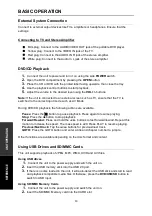Reviews:
No comments
Related manuals for DVP1013

AXBB-010
Brand: Axxion Pages: 3

JAMBOX
Brand: Jawbone Pages: 13

PDU-0824
Brand: Polaroid Pages: 44

GG1100
Brand: Sealey Pages: 4

Joybee 180
Brand: BenQ Pages: 64

TAD-D1DDOMK2
Brand: TAD Pages: 120

SA-14S1
Brand: Marantz Pages: 40

DVD-PORTABLE-9
Brand: Laser Pages: 9

MPK2050
Brand: Curtis Pages: 18

PBX-1205
Brand: QFX Pages: 6

Magna Plus 280-430 Frame
Brand: Marathon Electric Pages: 20

X-303W
Brand: X-Cube Pages: 72

CD120 Linear
Brand: Consonance Pages: 7

MPD8857
Brand: Memorex Pages: 24

AXQ1-200A
Brand: LIFAN Power USA Pages: 34

PTRC3
Brand: Mockett Pages: 2

DPC-7.4
Brand: Integra Pages: 64

MVD2016BLK
Brand: Memorex Pages: 2