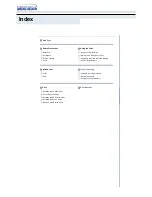Summary of Contents for E24E
Page 1: ...4X4X24 PortaCD RW Drive User s Manual CDWE24E PCMCIA 4X4X6 USB...
Page 2: ......
Page 32: ...Uninstalling the USB Driver Software 22 TEAC PortaCD RW Drive User s Manual...
Page 42: ...For Windows 98SE Me 2000 32 TEAC PortaCD RW User s Manual...
Page 66: ...Installing Toast Software 56 TEAC PortaCD RW User s Manual...