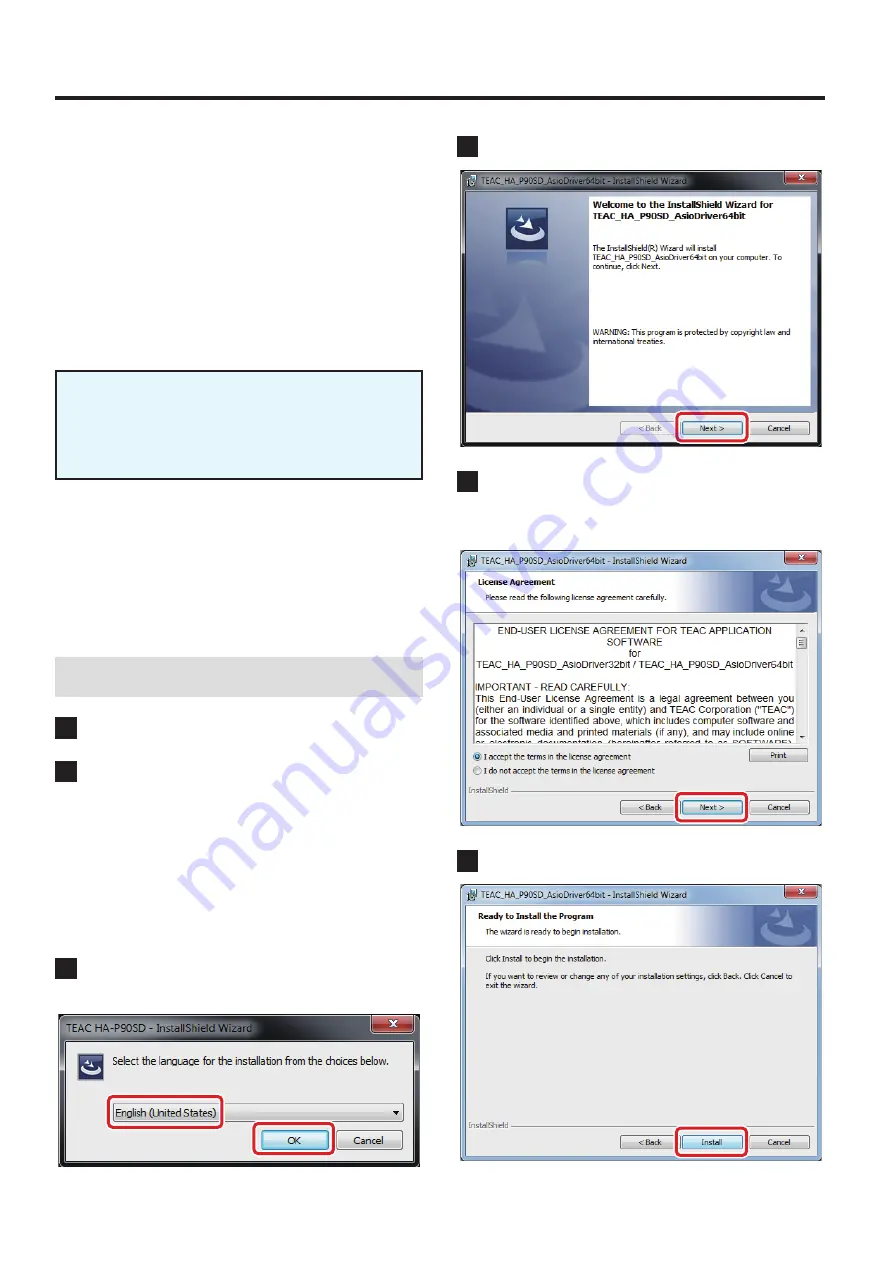
1
Z
Installation guide for the HA-P90SD USB DRIVER
For Windows only
Supported products
HA-P90SD
Recommended hardware
PC with Intel Core 2 Duo or faster processor and 1 GB or more
memory
Supported operating systems
Windows 7 (32/64-bit)
Windows 8 (32/64-bit)
Windows 8.1 (32/64-bit)
as of January, 2015
Precautions before installation
Install the dedicated driver software before connecting
the computer by USB.
Correct operation will not be possible if you connect the com-
puter before installing the driver.
ASIO is a trademark and software of Steinberg Media Technologies
GmbH.
Microsoft and Windows are either registered trademarks or trade-
marks of Microsoft Corporation in the United States and/or other
countries.
Other company names and product names in this document are
the trademarks or registered trademarks of their respective owners.
Driver installation procedures
1
Uncompress the downloaded file.
2
If using a 32-bit operating system, double-click the
TEAC_HA_P90SD_AsioDriver32bit.exe file to open
the installation wizard.
If using a 64-bit operating system, double-click the
TEAC_HA_P90SD_AsioDriver64bit.exe file to open
the installation wizard.
If a Software (program) use confirmation pop-up appears, click
“Run” or “Yes” to continue with installation of the driver file.
3
Select the language that you want to use for instal-
lation and click “OK”.
4
Click “Next”.
5
After confirming the contents of the License
Agreement, select “I accept the terms in the license
agreement” and click “Next”.
6
Click “Install”.
D01259810A
Continued on the next page
e






















