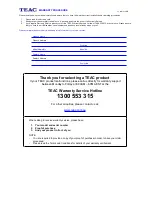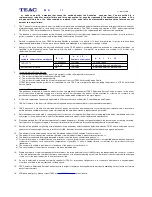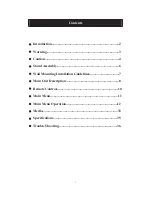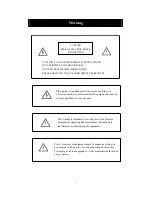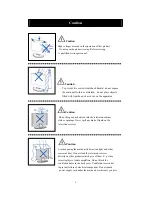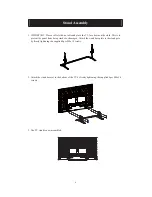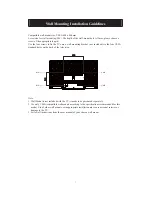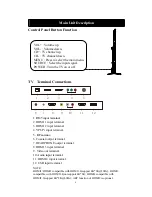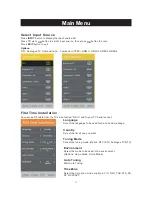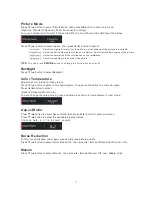Reviews:
No comments
Related manuals for LEH55K7UDT

Viera TX-26LE8F
Brand: Panasonic Pages: 39

TMS-DS1113T
Brand: Stanley Pages: 14

SMX4019SM
Brand: Sansui Pages: 27

DUX-21U7DT
Brand: Daewoo Pages: 72

MT2028D-BLK
Brand: Memorex Pages: 82

MS82B Series
Brand: TCL Pages: 43

DS-VW765-POR
Brand: peerless-AV Pages: 36

HATTELAND TECHNOLOGY HD TMB-SX1-A1
Brand: EMBRON Pages: 5

13MT1432-17B
Brand: Magnavox Pages: 34

LS40FHDG-SCA
Brand: Linsar Pages: 52

PS42C6HX/XEC
Brand: Samsung Pages: 116

SLE 3209M4
Brand: Sencor Pages: 30

SLE 32S602TCS
Brand: Sencor Pages: 36

MORELLO 40
Brand: Omnimount Pages: 19

CI80FMX
Brand: Omnimount Pages: 30

1N1-M
Brand: Omnimount Pages: 28

STV-32LED5
Brand: Shivaki Pages: 21

HLE 1901M4
Brand: Sencor Pages: 48