Reviews:
No comments
Related manuals for TD-260T

S-Class Excellent
Brand: Centrosolar Pages: 68

SPS-80W
Brand: JBE CCTV Pages: 2

Q.PRO L-G4.1
Brand: Q CELLS Pages: 11

BRAVIA KDL-46XBR5
Brand: Sony Pages: 2

BRAVIA KDL-46XBR4
Brand: Sony Pages: 2

BRAVIA KDL-46XBR3
Brand: Sony Pages: 2

Bravia KDL-47W802A
Brand: Sony Pages: 5

BRAVIA KDL-46VL150
Brand: Sony Pages: 2

BRAVIA KDL-46VL150
Brand: Sony Pages: 2

BRAVIA KDL-46V3000
Brand: Sony Pages: 2

BRAVIA KDL-50R450A
Brand: Sony Pages: 68
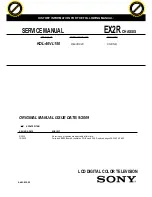
BRAVIA KDL-46VL150
Brand: Sony Pages: 64

Bravia KDL-47W802A
Brand: Sony Pages: 82

BRAVIA KDL-46V3000
Brand: Sony Pages: 136

SOL160W-FS
Brand: Perception Pages: 7

52PFL8803D/93
Brand: Philips Pages: 1

52PFL7762D - annexe 1
Brand: Philips Pages: 1

58PFL9956T/12
Brand: Philips Pages: 3

















