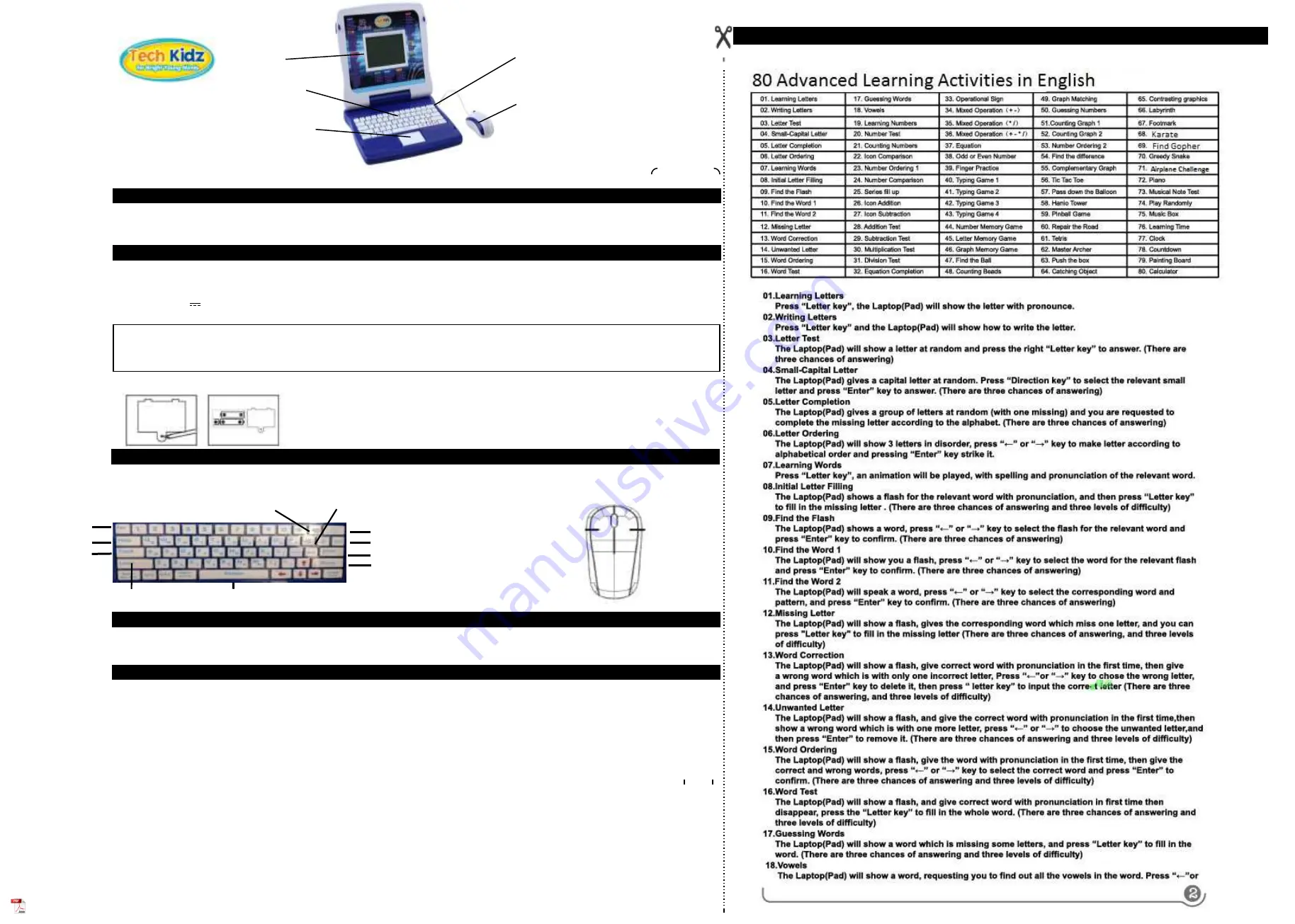
Large LCD SCREEN
KEYBOARD
ON/OFF
MOUSE
UNPACKING
POWER SUPPLY
DESCRIPTION OF FUNCTION KEYS
CARE SECTION
MAINTENANCE AND WARRANTY
When unpacking, ensure that the following elements are included:
1 x educational laptop 1 x mouse 1 x instruction manual
WARNING:
All packaging materials, such as tape, plastic sheets, wire ties and tags are not part of this toy and should be discarded for your child’s safety.
Non-rechargeable batteries are not to be recharged. Rechargeable batteries are to be removed from the toy before being charged. Rechargeable batteries are only to be
charged under adult supervision. Different types of batteries or new and used batteries are not to be mixed. Only batteries of the same or equivalent type as recommended are
to be used. Batteries are to be inserted with the correct polarity. Exhausted batteries are to be removed from the toy. The supply terminals are not to be short circuited. Do not
throw batteries into a fire. Remove the batteries if you are not going to use the game for a long period of time. Battery shall not be exposed to excessive heat such as sunshine,
fire or the like.
Protect the toy from humidity. Should it become wet, wipe it immediately. Do not expose it to direct sunlight, nor to a heat source. Do not allow it to fall. Do not attempt to disassemble it. To clean it, use a
slightly damp cloth, avoiding the use of any detergent product. In the event of malfunction, first try to change the batteries. If the problem persists, carefully read again the manual in order to verify that no
step has been omitted.
Note:
Please keep this instruction manual, it contains important information.
© Tech Kidz ®
1. Do not collide with hard item.
2. Do not drop unit.
3. Do not dismantle the unit.
4. Do not leave unit in bright sunlight or any other direct source of heat.
5. Do not get the unit wet.
WARNING:
Mal-function or loss of laptop memory may be caused by strong frequency interference or electrostatic discharge. Should any abnormal function occur, remove the
batteries and insert them again. If laptop does not power on remove the batteries wait for 15 minutes and reinsert the batteries and power on the device
Your educational laptop computer is powered by 3 x 1.5V AA batteries (not included). The laptop will automatically turn off after 3 minutes of no keyboard or mouse activity.
Installing batteries:
1.Using a screwdriver, open the battery door located under the device.
2.Insert 3 x 1.5V AA/ batteries observing the polarity markings inside the battery compartment see picture below
3.Close the battery compartment and tighten the screw.
6. Clean unit with a soft damp cloth.
7. Do not use chemical solvents to clean unit.
8. Remove the batteries when not using unit for long periods of time.
9. Children must be accompanied by an adult to use this unit.
10. Don’t throw the toys in fire for the batteries might be blasted.
Tech Kidz Exploration Laptop
ENGLISH
Instruction Manual
Support Email:
service@jcentricity.com
LEFT - Approve / Enter
to confirm answer or
click after entering new
activity number on
activity selection
screen
RIGHT - Back to
activity selection
screen
Advanced multi-directional control
pad for left, right, up and down
controls similar to arrow key
controls
NUMBER KEYS/MUSIC NOTES
ON/OFF -
Power Key.
Note: The laptop will switch
off automatically in 3 minutes
in the absence of any key
operation.
DELETE -
Use it to delete
character(s) entered.
ENTER -
Confirming key. Hit Enter after entering answer of
after entering new activity number to confirm
REPEAT-
Use it to
repeat the previous
pronunciation or repeat
the question.
CONTRAST -
LCD
contrast adjustment keys.
VOLUME -
Sound
volume adjustment keys.
LEVEL -
Click Level key to change
to another test level difficulty during an activity
then click left / right arrow key to
increase or decrease level then hit enter key
DIRECTIONAL KEYS
ACTIVITES -
Back
to activity selection screen
HELP -
See the correct
answer to current question.
MUSIC -
Shortcut key
CLOCK -
Shortcut key
Not suitable for children under 3 years. Choking Hazard - Small parts.
WARNING!
ACTIVITIES
Summary of Contents for Exploration Laptop
Page 2: ...ACTIVITIES ACTIVITIES ...





















