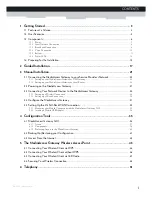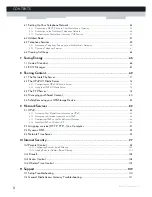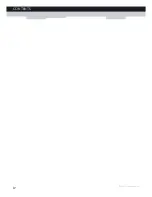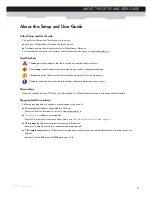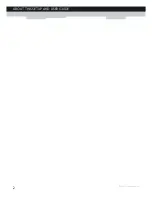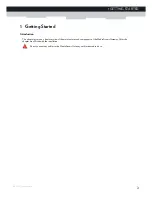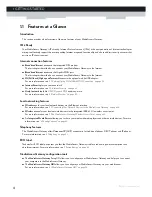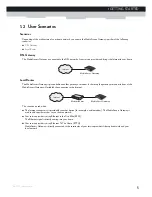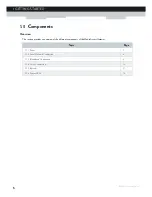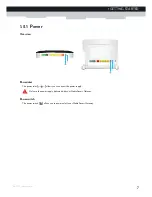Summary of Contents for MediaAccess TG799vn
Page 1: ...SETUP AND USER GUIDE MediaAccess TG799vn v2 ...
Page 2: ......
Page 3: ...SETUP AND USER GUIDE MediaAccess TG799vn v2 ...
Page 8: ...iv CONTENTS DMS CTC 20110713 0016 v2 0 ...
Page 10: ...2 ABOUT THIS SETUP AND USER GUIDE DMS CTC 20110713 0016 v2 0 ...
Page 24: ...16 1 GETTING STARTED DMS CTC 20110713 0016 v2 0 ...
Page 28: ...20 2 GUIDED INSTALLATION DMS CTC 20110713 0016 v2 0 ...
Page 58: ...50 5 THE MEDIAACCESS GATEWAY WIRELESS ACCESS POINT DMS CTC 20110713 0016 v2 0 ...
Page 104: ...96 9 NETWORK SERVICES DMS CTC 20110713 0016 v2 0 ...
Page 116: ...108 10 INTERNET SECURITY DMS CTC 20110713 0016 v2 0 ...
Page 126: ...118 11 SUPPORT DMS CTC 20110713 0016 v2 0 ...
Page 127: ......