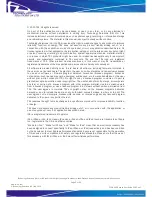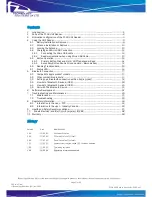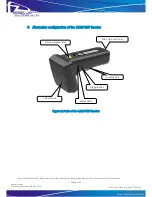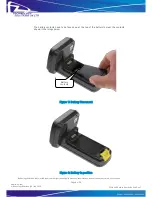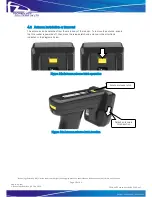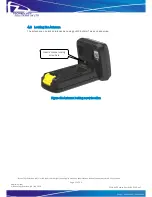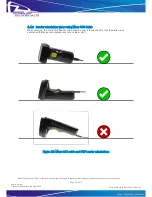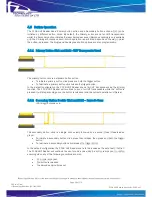Reviews:
No comments
Related manuals for 1128

AirPro DWL-A520
Brand: D-Link Pages: 8

AirPro DWL-A520
Brand: D-Link Pages: 63

TL-120
Brand: Tanca Pages: 22

TRAFFIC PRO
Brand: Harman Kardon Pages: 48

The Counterpoint A-400
Brand: Harman Kardon Pages: 5

PCISA-9652
Brand: IEI Technology Pages: 12

VersaScan II
Brand: IDTECH Pages: 8

OMNI
Brand: IDTECH Pages: 8

EconoScan II
Brand: IDTECH Pages: 12

SCD 3390 RDS Challenge 600 CD
Brand: Grundig Pages: 28

New Jersey MP68
Brand: Blaupunkt Pages: 400

70582
Brand: Lindy Pages: 3

Sacramento CD33
Brand: Blaupunkt Pages: 65

TimeLine 100
Brand: FingerTec Pages: 4

WB1F-100S1B
Brand: IDEC Pages: 39

N-9210TX-64
Brand: Edimax Pages: 9

Magellan 2200VS/2300HS
Brand: Datalogic Pages: 16

ACR39U-H1
Brand: ACS Pages: 42