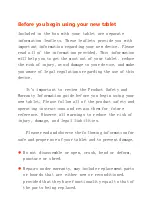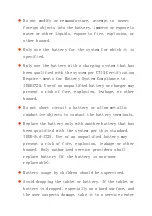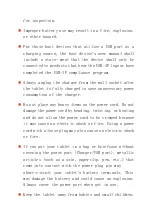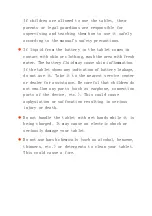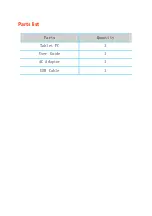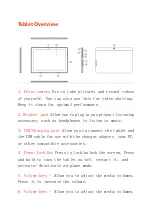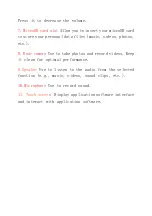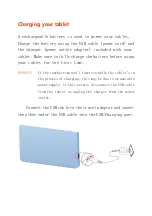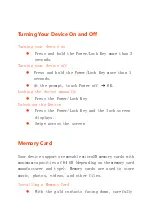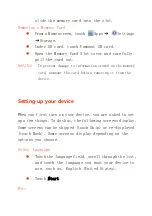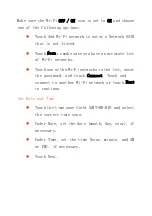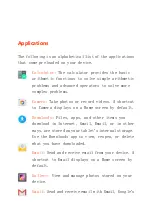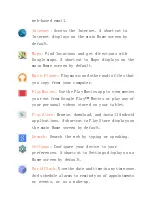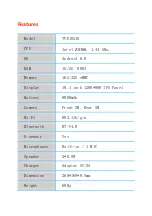Reviews:
No comments
Related manuals for TVE1021G

TT-2930
Brand: audiophony Pages: 8

L-PAD UNIVERSE
Brand: Leotec Pages: 57

T-6227
Brand: ITC Pages: 12

EGD103
Brand: Ematic Pages: 37

MB-USBTR98
Brand: mbeat Pages: 19

10035748
Brand: auna Pages: 36

10027037
Brand: auna Pages: 44

P804
Brand: Abydos Innovations Pages: 13

FlexView
Brand: Insignia Pages: 2

NS-15AT08
Brand: Insignia Pages: 71

NS-15T8LTE
Brand: Insignia Pages: 74

Standard MAX
Brand: J.Sikora Pages: 44

M07B7
Brand: DIREKT-TEK Pages: 17

Sahara Slate PC i400 Series
Brand: TabletKiosk Pages: 8

MDS 185 NG
Brand: AVL DITEST Pages: 66

Cedar CT8
Brand: Juniper Pages: 5

HDMAX H1073
Brand: kaiboer Pages: 42

ID7003 M778
Brand: Magic Pages: 41