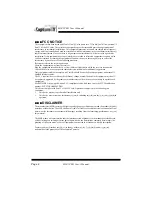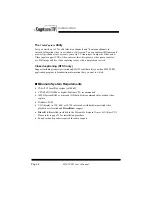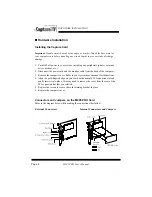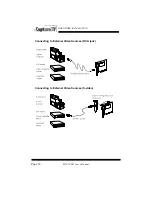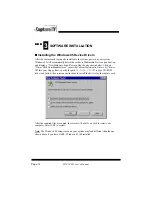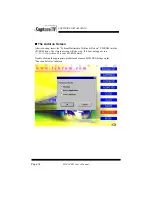Reviews:
No comments
Related manuals for CaptureTV M205 PRO

PCTV 300I
Brand: Pinnacle Pages: 14

TVL-151M
Brand: Hyundai Pages: 45

49UHS3500
Brand: Salora Pages: 129

L32D2930
Brand: TCL Pages: 50

FLS32206H
Brand: F&U Pages: 62

TFTV5580M
Brand: Palsonic Pages: 26

TP3273
Brand: Magnavox Pages: 40

TC-1S
Brand: Tascam Pages: 2

DTV
Brand: NCE Pages: 38

TVH32R360STWEB
Brand: Gogen Pages: 137

M156TV-PDM4
Brand: MYE Pages: 23

BRAVIA KD-75Z9D
Brand: Sony Pages: 2

BRAVIA KD-75X9007H
Brand: Sony Pages: 2

28LW-92E
Brand: Sharp Pages: 12

28LS-94EC
Brand: Sharp Pages: 27

28LW-92H
Brand: Sharp Pages: 37

28JF-73E
Brand: Sharp Pages: 15

27U-S50
Brand: Sharp Pages: 28