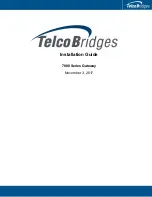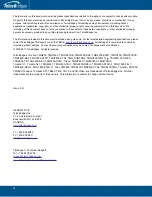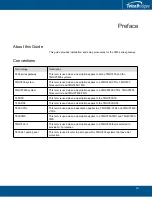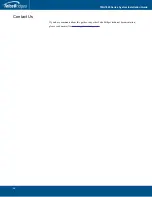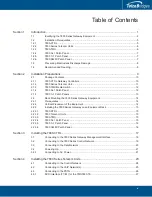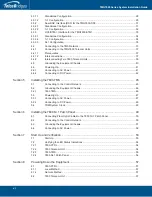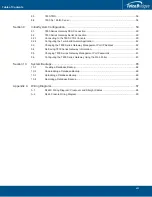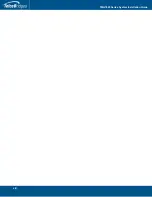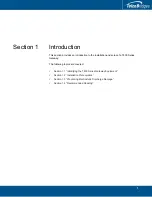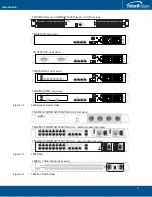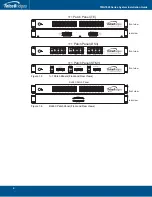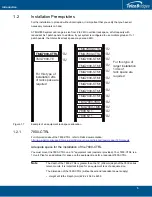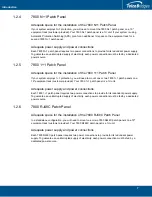Reviews:
No comments
Related manuals for 7800 N+1

6824
Brand: Pathport Pages: 3

GW-7472
Brand: B&B Electronics Pages: 60

SmartZone EPA126
Brand: Panduit Pages: 13

MediaPack 114
Brand: AudioCodes Pages: 5

NBG-510S
Brand: ZyXEL Communications Pages: 210

CBV383Z4S-N300
Brand: CastleNet Pages: 29

Hub'O
Brand: NKE Pages: 14

PI 485
Brand: LG Pages: 11

AC Smart BACnet
Brand: LG Pages: 88

BECON HVAC BACnet PQNFB17C0
Brand: LG Pages: 118

ACP BACnet
Brand: LG Pages: 220

BNU-BAC
Brand: LG Pages: 481

9GW97185D6
Brand: LG Pages: 2

MiBoxer ZB-Box2
Brand: Mi-Light Pages: 6

DV-302
Brand: Davolink Pages: 65

Busch-free@home DG-M-1.16.11
Brand: Busch-Jaeger Pages: 35

BPG510
Brand: Packet8 Pages: 20

INSOMNIAC CIA G-600
Brand: Opentech Pages: 13