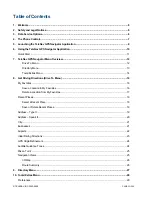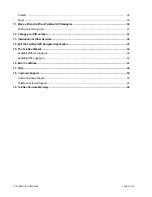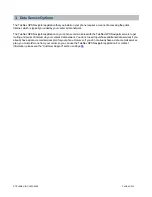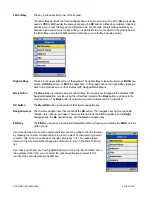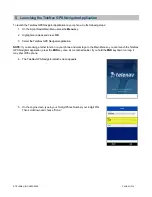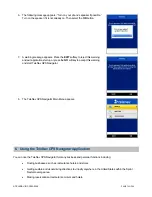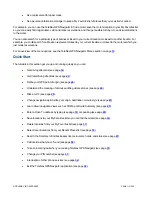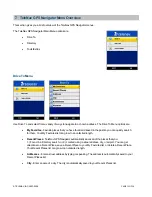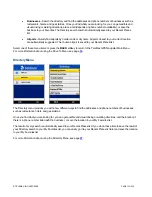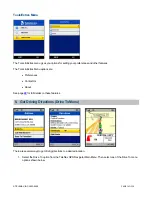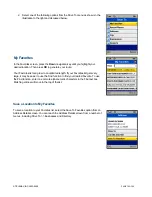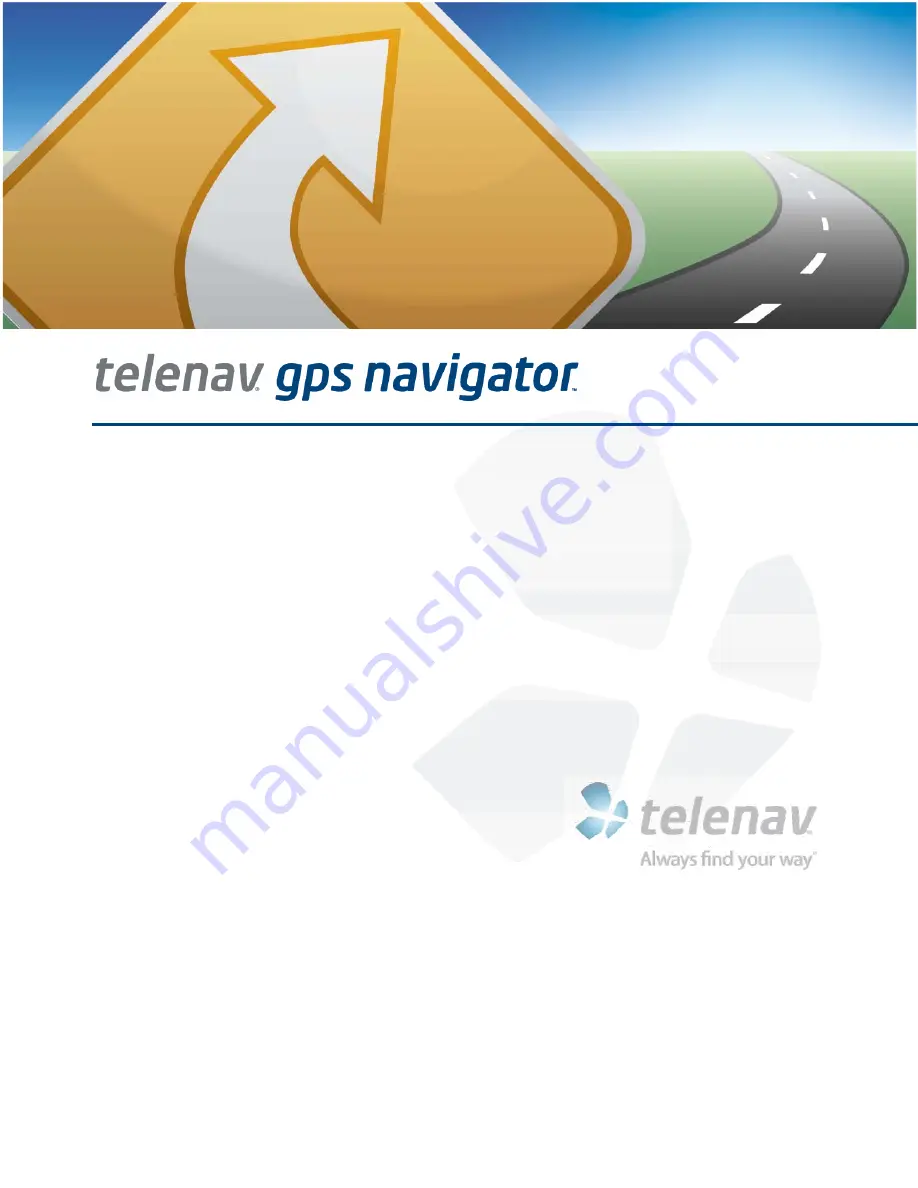Reviews:
No comments
Related manuals for V5.0 LITE

F-Series
Brand: Navman Pages: 24

nuvi 200 Series
Brand: Garmin Pages: 16

V120:DUO
Brand: optitrack Pages: 2

MT58
Brand: Unireach Pages: 6

76CS GPS
Brand: Garmin Pages: 4

APPROACH G12
Brand: Garmin Pages: 12

STTCK-5000
Brand: StarTrac Pages: 4

CN800
Brand: Navibe Pages: 20

Bolt 4GV
Brand: Datablaze Pages: 8

MotionX
Brand: Fullpower Pages: 31

JV200
Brand: Jimi Pages: 24

3166NA
Brand: Palm Pages: 2

MT 5011
Brand: VDO Pages: 6

BE D03
Brand: Becker Pages: 149

PETS SyncUP
Brand: T-Mobile Pages: 16

V-GPS53C
Brand: Varta Pages: 23

HI-303III
Brand: Haicom Pages: 16

HI-305III
Brand: Haicom Pages: 32