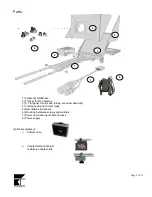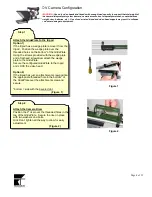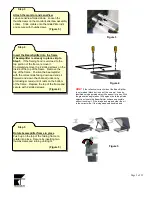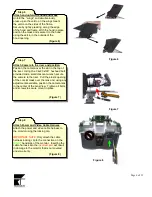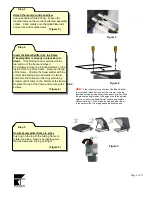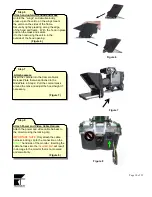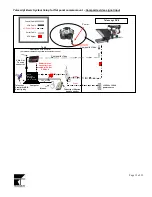Reviews:
No comments
Related manuals for Fold and Go DV8

CD180
Brand: Washtech Pages: 20

Essence
Brand: i-box Pages: 24

CWS Series
Brand: Campbell Pages: 70

NP Series
Brand: Yuasa Pages: 35

WS Series
Brand: 3M Pages: 10

WINSLOW PS40
Brand: IHP Pages: 2

RS24
Brand: WÄRTSILÄ Pages: 64

CI Series
Brand: RayTek Pages: 2

KX-TD816JT
Brand: Panasonic Pages: 242

YA812
Brand: Öhlins Pages: 2

YA 314
Brand: Öhlins Pages: 2

TR 538
Brand: Öhlins Pages: 2

ST44
Brand: Öhlins Pages: 2

SD195
Brand: Öhlins Pages: 2

SD 168
Brand: Öhlins Pages: 2

SD 154
Brand: Öhlins Pages: 2

RS 562
Brand: Öhlins Pages: 2

POF5H00
Brand: Öhlins Pages: 2