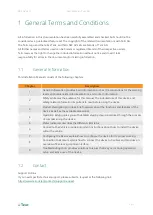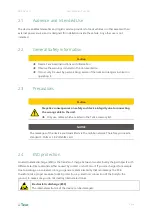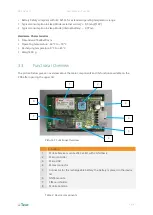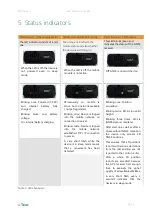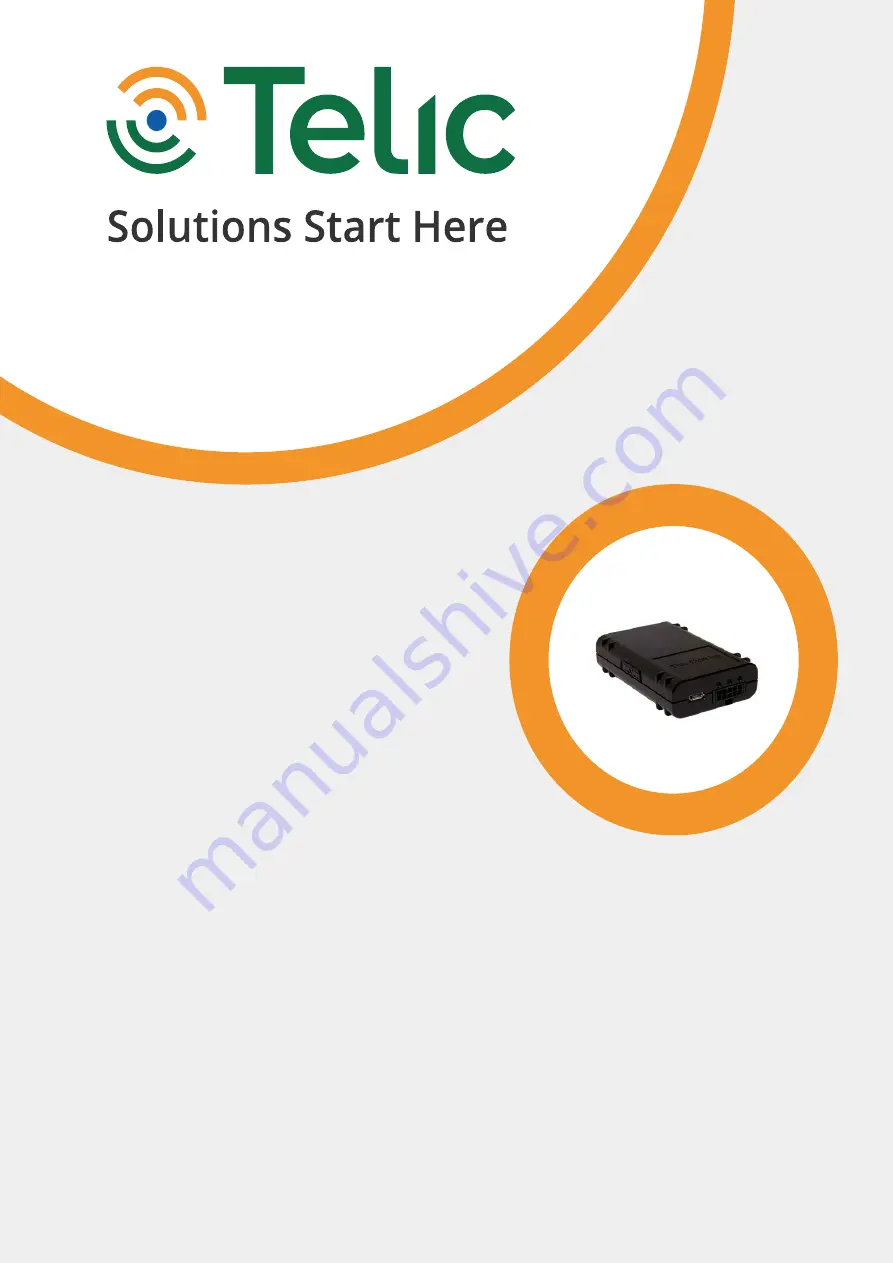Reviews:
No comments
Related manuals for SBC AVL 4G

BVR-10
Brand: J. W. Davis & Company Pages: 68

NAV104
Brand: Jensen Pages: 2

X-10
Brand: X-Trax Pages: 6

GPSMAP 431
Brand: Garmin Pages: 4

NL4-Nt
Brand: Nautic Laugic Pages: 3

AT PLUS_CDMA(3G)
Brand: Prime Pages: 8

RoadMate 9200-LM
Brand: Magellan Pages: 45

Raynav 7000
Brand: Raymarine Pages: 67

3410, 3450, 3460, 3490
Brand: Garmin Pages: 76

Qube3
Brand: Navman Pages: 50

Hemisphere GPS 750-3001
Brand: Outback Guidance Pages: 4

ZT09
Brand: SONAL TRACK Pages: 11

GPS II+
Brand: Garmin Pages: 112
Blackbird Asset Tracker
Brand: Blackbird Technologies Pages: 12

IRITRACK
Brand: MARLINK Pages: 4

SmartTie
Brand: It’s Mine Technology Pages: 4

Mobilo
Brand: I-Cane Pages: 22

Smart XT
Brand: Pro-Tech Pages: 17