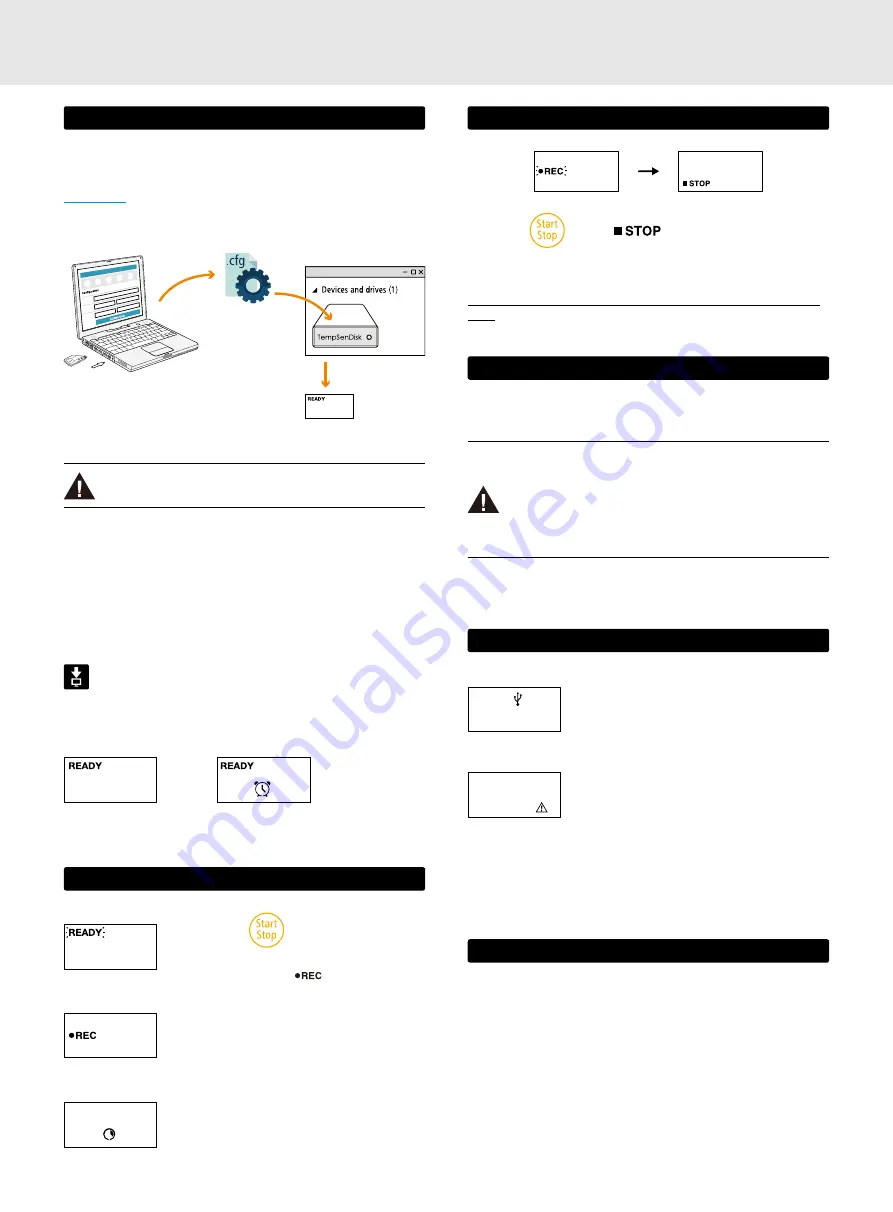
Connect ITAG
®
4 data logger to PC via USB connection, open online configuration portal
www.itag4.com
in internet browser, then select the device you are going to configure, input
configuration parameters, download configuration profile (.cfg format) and save it to the
logger created Removable Storage Device "
TempSenDisk
".
Press and hold
button for
3
seconds to activate
logger, "READY" icon flashing on LCD reminds user to keep
current button action, until
appears on left of LCD.
Connect logger to PC, open TempCentre software, move to Configure Device mode, enter
configuration parameters, and click Apply to complete configuration.
Please
DO NOT
remove logger from PC before you are prompted of configuration success.
ITAG
®
4
SP
USB PDF Single-use Temperature Data Logger
1> Configuration
2> Start Recording
3> Stop Recording
©2019. All rights reserved, TempSen Electronics Company
T: +86 21 6768 5210 F: +86 21 6768 5232 E: info@tempsen.com W: www.tempsen.com
4> Download Data
Connect ITAG
®
4 data logger to USB port, and copy PDF report from removable storage
device
TempSenDisk
to your computer.
Configuration file contains local Time Zone information, so please download new
configuration file when you are in different time zone to avoid time error.
À
Ready for Manual Start
À
Waiting for Auto Start
PDF report created by ITAG
®
4 contains raw data, so please
DO NOT
perform
any "Save" or "Save as" actions within any PDF reader software. Otherwise,
content of PDF file will be reorganized by PDF reader software and cause raw
data embedded in PDF file unrecognizable.
Please
DO NOT
remove ITAG4 from USB port while it's still in process of
generating PDF report.
Quick Guide
EN
QG_190307_EN REV. A
You could also download device using TempCentre software.
Please download TempCentre software from https://www.tempsen.com/software/tempcentre
Press and hold
button until
appears on screen to stop recording.
You could disable STOP button during configuration.
ITAG4 logger could not be stopped by pressing button within 30 minutes after recording
begins.
If logger was set with a start delay, recording begins
automatically after start delay time elapsed.
Recording
▼ LCD (After Successfully Configured)
▼ Option 1: Online Configuration
▼ Option 2: Configuration via TempCentre Software
À
Configuration success
USB icon appreas when device is connecting to USB port
Error Status: Nomally resulted from configuration error,
please re-configure device to eliminate error
5> Other LCD Messages
6> Important Usage Information
▪
Please
DO NOT
use the logger if there is no LCD response or Error appears on LCD
after started.
▪
If there is error after configuration, please try to re-configure ITAG4 data logger to
eliminate error.
▪
Data stored in ITAG4 data logger is retrievable after battery ran out.
▪
ITAG4 logger contains lithium battery, please do not heat, microwave or recharge it.
▪
ITAG4 data logger could not be configured again after started.




















