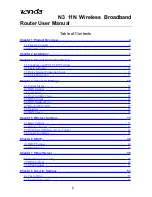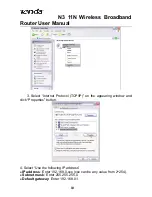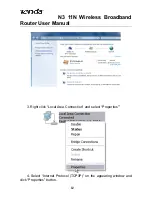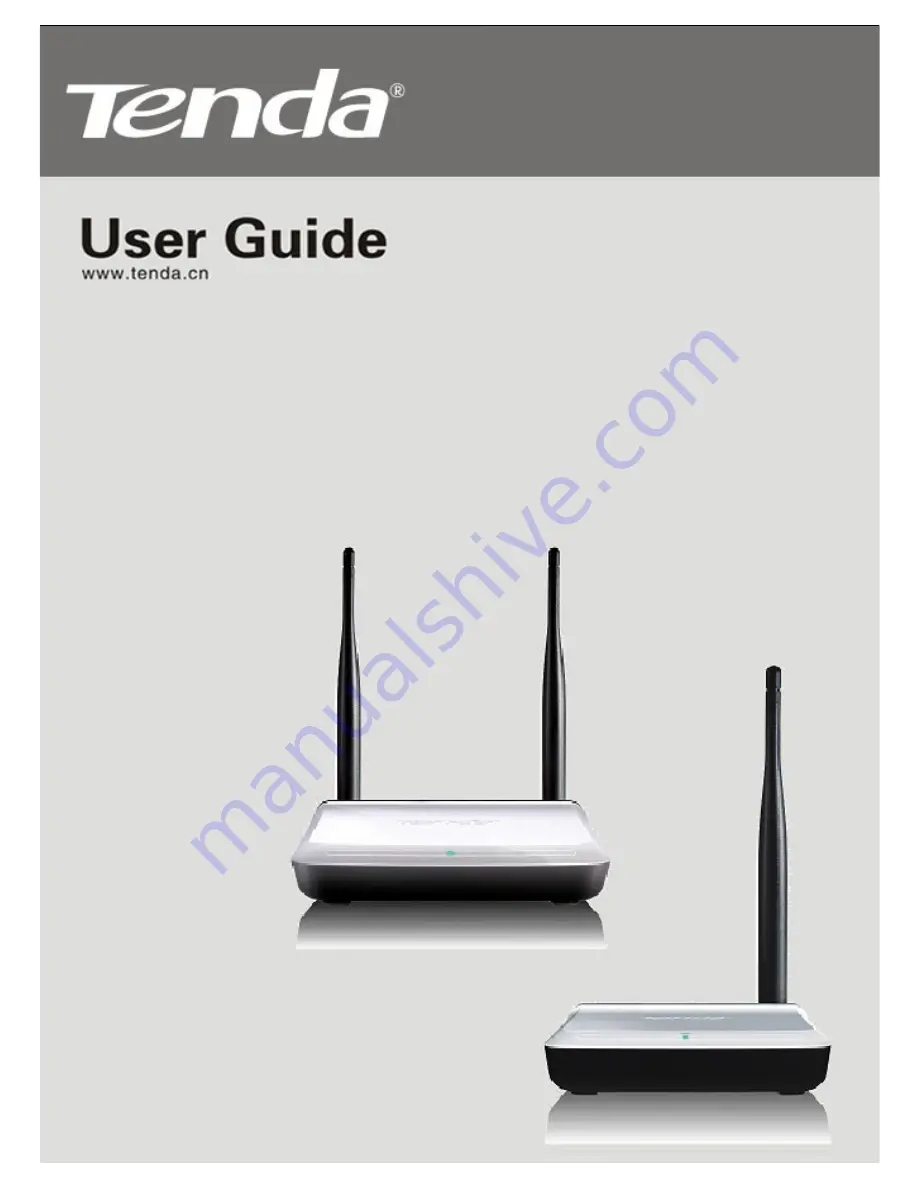Reviews:
No comments
Related manuals for N3 11N

LP-1540ai
Brand: Lanpro Pages: 24

LP-570G
Brand: Lanpro Pages: 5
BeaconPoint
Brand: Chantry networks Pages: 4

C2-2221-000
Brand: ALTAI Pages: 16

TL-WA3001
Brand: TP-Link Pages: 2

NBE--2AC--13
Brand: Ubiquiti Pages: 17

EW-7203APg
Brand: Edimax Pages: 2

PTP 550E Series
Brand: Cambium Networks Pages: 250

AP671W
Brand: Airlink101 Pages: 56

NWA-3165
Brand: ZyXEL Communications Pages: 2

easyHOTSPOT WRT54GL
Brand: Linksys Pages: 17

CM520-8AE
Brand: Caimore Pages: 83

NetX
Brand: Philips Pages: 2

PAC03X
Brand: Philips Pages: 2

CKA7740N/05
Brand: Philips Pages: 2

Over-ear TAPH802
Brand: Philips Pages: 12

Over-ear TAPH805
Brand: Philips Pages: 12

SHB6250
Brand: Philips Pages: 14