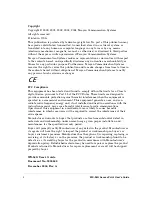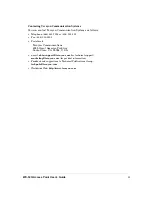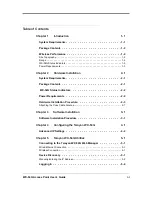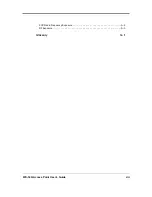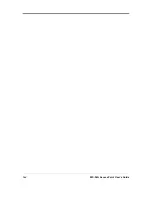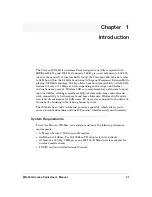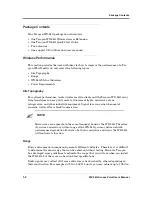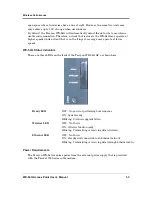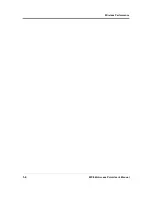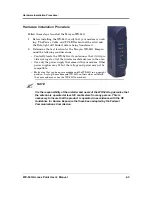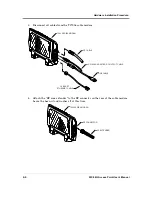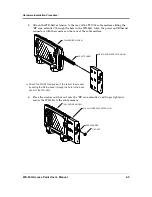Reviews:
No comments
Related manuals for WX-54G

BR-6288ACL
Brand: Edimax Pages: 16

WAP54GP - Wireless-G Access Point
Brand: Linksys Pages: 67

Vonage
Brand: D-Link Pages: 12

Q.NET-WLAN655
Brand: D-Link Pages: 9

Wireless VPN Router DI-824VUP
Brand: D-Link Pages: 18

Vonage VWR
Brand: D-Link Pages: 50

RangeBooster N DIR-628
Brand: D-Link Pages: 104

BT1
Brand: VXI Pages: 2

AVCW 100
Brand: OTC Wireless Pages: 1

IX20
Brand: Digi Pages: 726

USR-G808
Brand: USR IOT Pages: 66

EVK-R4 Series
Brand: u-blox Pages: 31

COM-860
Brand: Steren Pages: 21

COM-818
Brand: Steren Pages: 72

MTCAP-915-001A
Brand: Multitech Pages: 35

Conduit MTCAP-915-041
Brand: Multitech Pages: 30

Conduit AP MTCAP2-868-042A-POE
Brand: Multitech Pages: 31

MTCAP-868-001A
Brand: Multitech Pages: 37