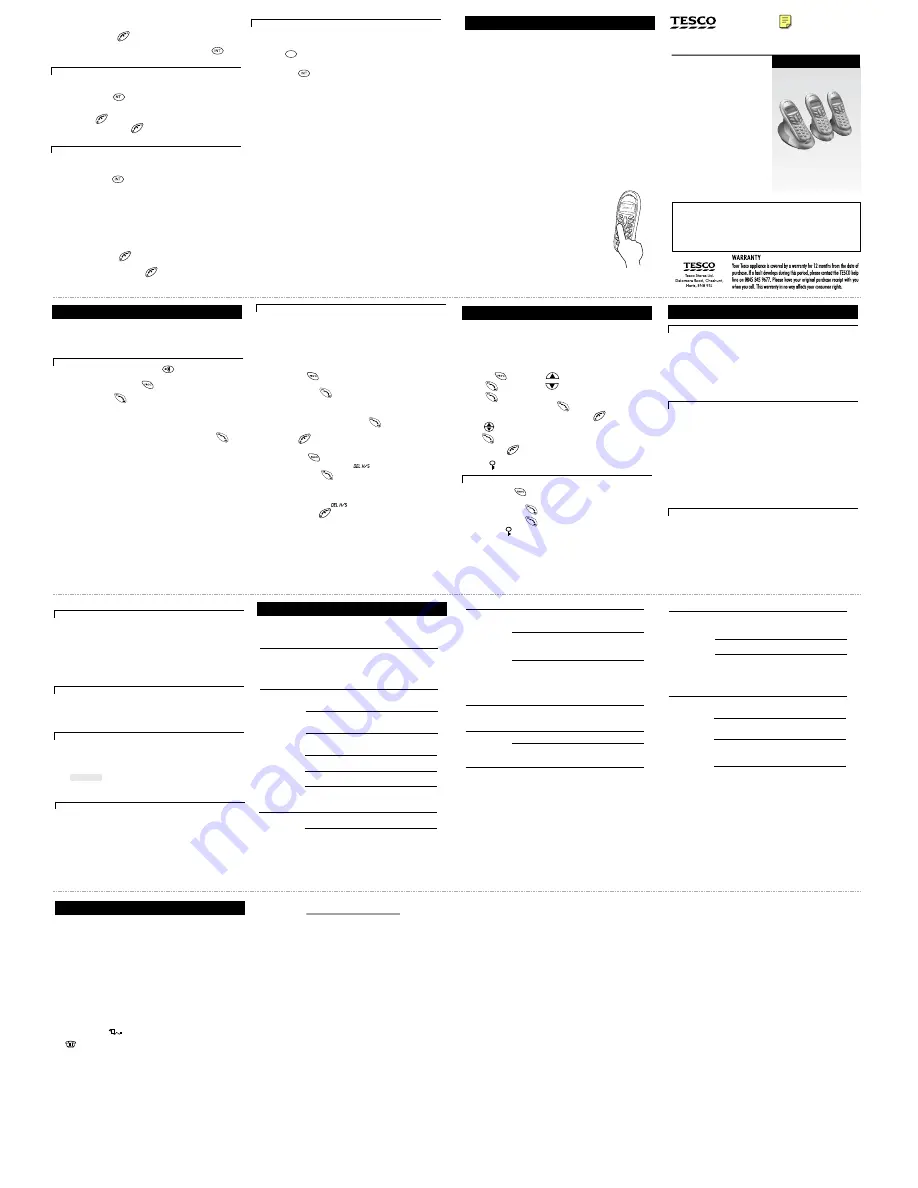
Important note — emergency calls
The DECT Phone is not designed for making emergency calls when the
mains power fails. So you should make alternative arrangements for
access to Emergency Services.
(This means that you should also have a basic phone that does not
need mains power, connected to your line so that you can make calls
during a power failure.)
USER GUIDE
Unpacking your DECT Phone
In the box:
the cordless handset (two handsets with
a Twin system, three with a Triple system)
the base unit
rechargeable batteries or a battery pack,
and a battery compartment cover for
handset
a telephone line cable
a mains power lead and adapter
If you have an ARC201 Twin pack or
ARC202 Triple pack, you should also have:
one charger pod for ARC201.
two charger pods for ARC202.
If any item are damaged or missing contact
your nearest Tesco store for assistance.
n
n
n
n
n
n
n
Please have your receipt ready when
you call.
11 Handset registration
14 Troubleshooting
15 Technical details
Interference
If the sound quality gets worse as you move around while on a call, this is
probably due to interference between the handset and the base unit, perhaps
because you are too near to another phone or other electrical equipment.
Move
to a different position to clear the interference
. If you do not move, your call
may be cut off.
Radio interference in the environment may occasionally cause a short break in
the link between the handset and the base unit while you are on a call. The
handset’s display will flash briefly, while the unit automatically changes to a
different channel to restore the link.
Keeping the batteries charged
When you don’t need to carry your handsets around (for example, at night),
leave them on the base unit or charger pod, to keep the batteries charged.
Whenever the battery charge level symbol on the display shows ‘nearly empty’,
replace the handset on the base unit or charger pod.
‘Out of range’ warning
If you hear a
warning tone
during a call, and/or the sound in the earpiece
becomes faint or distorted, you may be going out of range of the base unit.
Move nearer to the base unit within 20 seconds
, until the tone stops.
Otherwise, your call may be cut off.
While you are out of range and you are not on a call, the handset’s display
shows and the ‘signal level’ symbol flashes. Before you make a call,
you must
move closer to the base unit
until the handset’s name and number
are displayed and the symbol stops flashing.
Cleaning and care
■
Don’t clean any part of your DECT phone with benzene, thinner or other solvent
chemicals — this may cause permanent damage which is not covered by the
Guarantee. When necessary,
clean it with a damp cloth
.
■
Keep your DECT Phone away from
hot, humid conditions
or
strong sunlight
,
and don’t let it get
wet
.
■
Every effort has been made to ensure high standards of reliability for your
DECT Phone. However, if something does go wrong, please
do not try to repair
it yourself
— Please contact Tesco help line.
Contents of this User Guide
1
Where to find it
2
Installation
3
Making and answering calls
4
Memory dialling
5
Caller Display
6
Tones and volumes
7
Call barring
8
Customising your phone
9
Resetting the system
10
Using a muti-handset system
11
handset registration
12 Baby Call
13 Operational notes
14 Troubleshooting
15 Technical details
Pressing buttons on your phone
■
When the instructions in this user guide tell you
simply to ‘press’ a button, this means that you
should
press the button briefly, then release it
.
■
When the instructions tell you to ‘press and hold’
a button, this means you should
keep the button
pressed
until the display changes and/or you hear a
tone.
19
18
23
22
21
20
27
26
25
24
28
Ver 3, Sep 06
Ú
The outside call is put on hold. When the user of the other handset unit
answers, you can talk on an intercom call.
3
Press the
HANG UP/C
to transfer the call
If the handset user does not answer
:
you can get back to the outside call by
pressing the
INTERCOM
button
again.
You can also
shuttle
backwards and forwards between the calls -
To shuttle
between two calls
When you have both an outside call and an
intercom call in progress, you can
shuttle from
one to the other, like this:
◗
Press the
INTERCOM
for one second to
speak to each in turn, putting
the other on
hold
You can
transfer
the outside call to the other
handset by pressing the
HANG UP/C
while you’re connected to the intercom call
If you press the
HANG UP/C
while
you're connected to the outside call,
you will
disconnect it.
You can set up a conference using two handsets.
When you have an outside call (either one you've made or answered, or one
that’s been transferred to you) in progress
1
Press the
INTERCOM
then key in a handset number
Ú
The outside call is put on hold. When the other handset user answers,
and you have an intercom call in progress:
2
Press and hold the (STAR) button for 2 seconds to set up a
three-way conference
Ú
Both you and the other user are connected to the outside call.
If you press HANG UP/C during the conference call, youll leave the other
user connected to the outside call.
If the other user presses HANG UP/C , you’ll be left connected to the outside
New call tone
When both handsets are on an intercom call and an outside call comes in, you will
hear NEW CALL TONE over your conversation to tell you that someone is calling you.
Press the
R
To answer the outside call and put the intercom call on hold (so you can later
use shuttle,conference or transfer):
Press
INTERCOM
R
To answer the outside call and end the intercom call:
To set up a three-way conference
Ø
To suspend the other handset user from the conference call: Press and hold
the (STAR) button for 2 seconds
You remain connected to the outside call.If the other user has not hung up,
Ø
you can bring her/him back into the conference by pressing and hold the
(STAR) button for 2 seconds.
Ø
The handsets supplied with your DECT Phone are already registered to the
base unit. You don t need to register them yourself.
If you buy new handsets separately, you’ll need to register them. Up to
six handsets can be registered to each base unit; and each handset can be
registered to up to four base units.
To register a new handset
1
Press and hold the
HANDSET LOCATOR
on the base unit until you
hear Registration tone (repeated ‘beeps’)
2
On the handset, press the
PROG
then the
▲
or
▼
button to display
REGISTER
3
Press the
PHONE/OK
Ú
The display shows
BS1234
. If any of these numbers is steady (not
flashing), then the handset is already registered to that base unit.
4
Press
1
to select base unit number 1
Ú
The display shows
PIN____
5
Key in the system PIN (default 0000) and press the
PHONE/OK
Ú
The display shows
WAIT____
for a few moments, while the handset
searches for a base. Then it shows a list of handset numbers which are still
free on the base unit.
(For example,
1 34 6
indicates that numbers 1,3, 4 and 6 are free; 2 and 5
are already assigned to other handsets.)
BASE
6
Key in a free handset number
Ú
After a moment, the display should show the handsets name and number.
If registration fails…
Try again, making sure you begin step 2 as soon as Registration tone starts.
To register to a new base unit
If your handset is already registered to a base unit, and you want to register it to
another one:
◗
Follow steps 1 to 5 on page 20. But at step 4, select the lowest numbered
free base unit (the lowest number that is still flashing).
To select a base unit
If your handset is registered to more than one base unit, you can select which
one you want it to operate with. Or you can leave it to search and establish a
link with the nearest free base unit.
1
Press the
PROG
2
Press the
▲
or
▼
button to display
SELBASE
3
Press the
PHONE/OK
Ú
The display shows a list of the base units to which the handset is registered.
The currently selected base unit is steady; others are flashing.
4
Key in a base unit number (or
0
to let the handset search for the nearest
free base unit) and press the
PHONE/OK
to confirm
Ú
The display goes back to
SELBASE
and you can wait a moment or press
HANG UP/C
to go back.
To de-register a handset
1
Press the
PROG
2
Press the
▲
or
▼
button to select
3
Press the
PHONE/OK
Ú
The display shows the numbers of all handset registered to
the base unit.
4
Key in a the number of the handset to be de-registered.
Ú
The display goes back to and you can wait a moment
or press HANG UP/C
to go back to standby mode.
!
The DECT phone must be serviced by trained engineers. NEVER attempt
any repairs or adjustments yourself.
ALWAYS check
first that:
■
you have followed all the steps listed in section 2
to install and set up your DECT Phone
■
all
connectors
are firmly inserted in their sockets
■
mains power
to the base unit telephone is switched
on at the socket
“I can’t make or
answer calls.”
If you don’t hear Dial tone
when you press the
handset’s
PHONE/OK
button, check whether the base
unit or another handset is already using the line.
If you’re using a cordless handset, make sure it’s
within
range
of the base unit. Move closer to the base unit
and see if that helps.
Make sure you’re using the
telephone line cable
that
was supplied with your DECT Phone. Other telephone
line cables might not work.
If the handset’s display is blank, press the
HANG UP/C
button to switch it on.
Call barring
may be set (see section 7) for your handset.
Check with any other user who may have set it.
Switch off power
at the mains socket, wait for a few
seconds and then
switch back on
. This may solve the
problem.
“The phone is
not ringing.”
The ringer melody may be set to OFF. Change it as
described in section 6.
Check that the total REN value of all instruments con-
nected to the line is no more than 4 . Disconnect
one or more instruments and see if that helps.
“Caller Display
isn’t working.”
You need to subscribe
to the Caller Display feature
from your network service provider. You should find
contact details on your phone bill.
The caller may have
withheld
their number by dialling
141. Or they may be calling from a network that does
not transmit the caller’s number (for example, it may be
an international call).
When you store local numbers
in the Phone Book,
include the
full dialling code
(you’ll still be charged
local rate for making calls). Then the name will be
shown as part of the Caller Display record. Alternatively,
you can set the national dialling code for your area as a
local code
.
“The phone is
dialling very
slowly”
The dial mode may have been accidentally changed
to
PULSE
. Change the setting to
TONE
—
you should hear ‘beep’ tones as you dial.
“I can’t make
intercom calls.”
Make sure you’re using the
correct handset number
Make sure the handset you’re trying to call is switched
on and within range.
“Baby Call isn’t
working.”
When you turn Baby Call on, you also need to set the
number to be dialled.
PBX use
“Last Number
Redial and/or
memory dialling
don’t work on
a PBX.”
When you first make a call, press the
REDIAL/CDS/P
button for a
pause
between the outside line access
code (for example, 9) and the telephone number. You
should later be able to redial the number.
When storing numbers in memory, you can include the
outside line access code
(e.g. 9) with each number.
If your PBX requires you to wait for a
second Dial tone
before dialling the telephone number, press
P
for a
pause between the access code and the number.
If the fault persists …
Disconnect all other instruments
connected to the
same line as the DECT phone and see whether you can
make a call.
Disconnect the base unit
from the telephone line and
plug a different phone into the master telephone
socket. Try making a call. If this works, the line is OK.
If the call does not work, and you are using a
two-way
socket adapter
, remove it and plug a telephone
directly into the socket. If the call now works, the
adapter may be faulty.
If you cannot make a call, the fault may be on the
exchange line
. Contact the service provider.
Standard
Digital Enhanced Cordless
Telecommunications (DECT)
Frequency range
1.88 to 1.9 GHz (bandwidth = 20 MHz)
Channel bandwidth
1.728 MHz
Operating range
up to 300 m outdoors; up to 50 m indoors
Operating time
for cordless
handset
standby: 100 hours approx.
talking: 9 hours approx.
battery charge time: 15 hours
Temperature
range
Operating 0 ºC to 40 ºC
Storage -20 ºC to 60 ºC
Electrical power
Cordless handset
— three AAA-size 1.2V NiMH
rechargeable batteries
Base unit
/
Port specification
The
port (connected to the mains power supply) is a
SELV port with respect to EN41003.
The
port (connected to the telephone line) is a TNV port with respect to
EN41003.
PBX compatibility
Timed break recall: programmable as 85 ms , 100 ms
(recommended for most PBX systems) or 250 ms
Pause length: 3 seconds. Signalling type: DTMF (dual-tone multifrequency), also
called tone dialling; or loop-disconnect (pulse dialling).
Network connection
This equipment is intended to be used in the UK only. Operation on other
countries’ PSTN termination points cannot be guaranteed.
C
harger pod
— input 230 V AC, 50 Hz; output AC 9 V, 300 mA
gh
i
12 Baby Call
With Baby Call (babysitter’s call) turned on, the handset will automatically dial a
specified number when any button (except PROG) is pressed. Before you turn
Baby Call on, you must programme the Baby Call phone number to be dialled.
!
With Baby Call turned on, the handset can’t be used for calling Emergency
Services. Make sure there’s another handset (or phone) available for
emergencies.
1
Press the
button then
2
Press
BABYCALL
4
Key in the phone number and press to confirm
Ú
If a Baby Call number is already programmed use to delete
5
Press
to go to
6
Press
to select Tick (ON) or Cross (OFF)
7
Press and hold to go back Stand by mode
When Baby Call is turned on, the number is shown on the display, with a ¡®lock¡¯
symbol on the top line.
Ú
To turn Baby Call off
:
1
Press the
PROG
2
Press the
▲
or
▼
button to display
BABYCALL
3
Press the
PHONE/OK
4
Press the
PHONE/OK
to display a cross next to
ON/OFF
Make sure the symbol disappears from the display.
rANGEOUT
button then
Ú
3
Press
NUMBER
ON/OFF
13 Operational notes
Electrical safety
■
DON’T let the base unit get wet
. Electrical equipment can cause serious
injury if used while you are wet or standing in water.
■
If the base unit ever falls into
water, DON’T
retrieve it until you have
unplugged the power lead from the mains and the telephone line plug from
the telephone socket; then pull it out by the unplugged cables.
■
NEVER use your DECT Phone outdoors during a thunderstorm
— unplug the
base unit from the telephone line and the mains socket when there are
storms in your area. Damage caused by lightning is not covered by the
guarantee.
Siting the base unit and charger pod
The base unit and charger pod should each be placed on a level surface, in a
position where:
■
the mains adapter plug will reach an easily accessible 230-V
AC
switched
mains supply socket —
never try to lengthen the mains power cable
■
the
telephone line cable
will reach your telephone line socket or extension
socket (base unit only; charger pods have no connection to the telephone
line)
■
it is
not close to another telephone
— this can cause radio interference
during calls
■
it is
not close to a sink, bath or shower
, or anywhere else where it might get
wet
■
it is
not close to other electrical equipment
— fridges, washing machines,
microwave ovens, TVs, fluorescent lights, etc.
Radio signals between the handset and the base unit
To use your handset and base unit together, you must be able to establish a
radio link between them. Be aware that:
■
Siting the base unit
as high as possible
will give better results — for example,
in a two-storey house, the best position may be on the first-floor landing.
■
Any
large metal object
— like a refrigerator, a mirror or a filing cabinet —
between the handset and base unit may block the radio signal.
■
Other
solid structures
, like walls, may reduce the signal strength.
a main power lead and adapter
n
for each one.
ARC200 Tesco Cordless DECT Phone
ARC201 Tesco Cordless DECT Phone Twin Pack
ARC202 Tesco Cordless DECT Phone Triple Pack
call.
29
Declaration of Conformity
Hereby Tesco Stores Ltd declares that this
(ARC200/201/202
Tesco Cordless Dect Phone)
is in compliance with the essential
requirements and other relevant provisions of directive 1999/5/EC
For a full copy of the Declaration of conformity for this product
please contact:
Tesco Stores Limited, Cheshunt, EN8 9SL




















