Reviews:
No comments
Related manuals for TI-Innovator Rover

DRS40L3SOADF003
Brand: Delta Pages: 203

E2C Series
Brand: Epson Pages: 208

EM07ZS1647F
Brand: Epson Pages: 168

EL Series
Brand: Epson Pages: 236
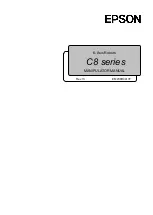
C8 Series
Brand: Epson Pages: 346

Hero Jr RT-1
Brand: Heath Zenith Pages: 48

28990
Brand: Parallax Pages: 18

starter kit
Brand: Vex Pages: 5

miniBot
Brand: kowatec Pages: 26

















