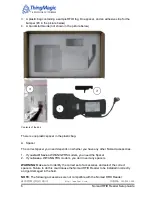Reviews:
No comments
Related manuals for Nomad RFID
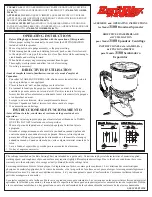
3100
Brand: EarthWay Pages: 2

T15 Mifare Reader Black
Brand: Gallagher Pages: 13

CD 300
Brand: Nakamichi Pages: 2

XDVDN8290N
Brand: Dual Pages: 88

SM-CMD302
Brand: SoundMax Pages: 54

LT-03X
Brand: Datalogic Pages: 32

MS7320 InVista
Brand: Honeywell Pages: 2

MS9520 Voyager
Brand: Honeywell Pages: 3

MS9535 VoyagerBT
Brand: Honeywell Pages: 2

Access Control
Brand: HP Pages: 52

FL863UT - Workstation - Z400
Brand: HP Pages: 222

FL863UT - Workstation - Z400
Brand: HP Pages: 10

CZ208A
Brand: HP Pages: 10

FL863UT - Workstation - Z400
Brand: HP Pages: 9

DR-135
Brand: Alinco Pages: 71

LAC-UA580R
Brand: LG Pages: 12

LAC2900RN
Brand: LG Pages: 14

LAC-UA280R
Brand: LG Pages: 12