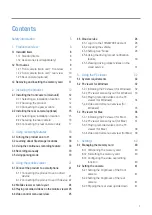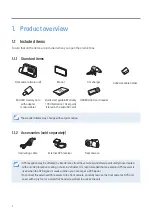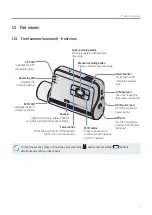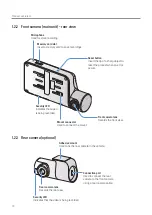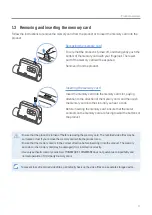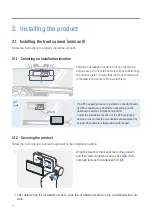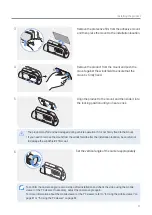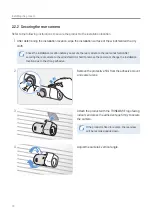Reviews:
No comments
Related manuals for D2K64D

i85
Brand: Samsung Pages: 129

ES60
Brand: Samsung Pages: 98

NXT rio
Brand: IDS Pages: 29

PalmCam PV-SD5000
Brand: Panasonic Pages: 76

LUMIX GH5 II
Brand: Panasonic Pages: 24

Lumix DMC-ZS5
Brand: Panasonic Pages: 178

Lumix DMC-TZ30
Brand: Panasonic Pages: 197

Lumix DMC-LX7
Brand: Panasonic Pages: 28

Lumix DMC-FH22
Brand: Panasonic Pages: 34

Lumix DMC-TZ60
Brand: Panasonic Pages: 2

Lumix DMC-TS20
Brand: Panasonic Pages: 2

Lumix DMC-S1
Brand: Panasonic Pages: 82

Lumix DMC-L1
Brand: Panasonic Pages: 136

Lumix DMC-TS5
Brand: Panasonic Pages: 2

Lumix DC-GH5
Brand: Panasonic Pages: 128

ARTCAM-264IMX-BW-WOM
Brand: ARTRAY Pages: 23

ENVIROMUX-IPCAM-NPOE
Brand: NTI Pages: 5

SP-45001C-CXP2A
Brand: JAI Pages: 78