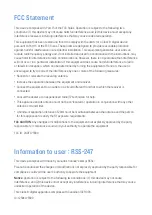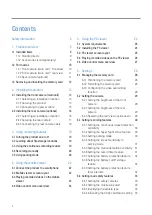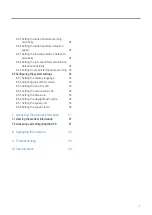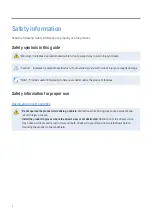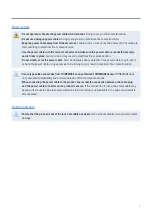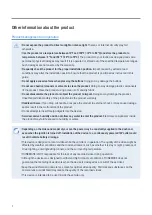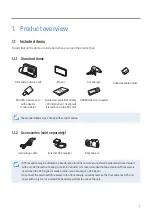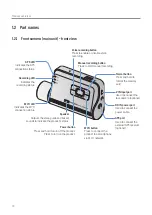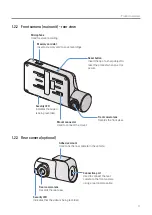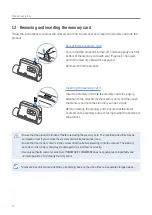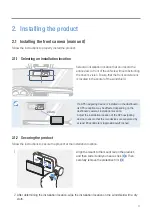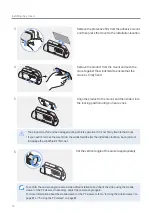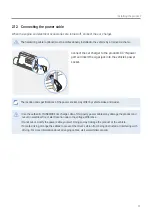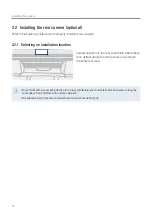Reviews:
No comments
Related manuals for F800pro

PowerShot G6
Brand: Canon Pages: 2

J1456W
Brand: GE Pages: 86

E1450W
Brand: GE Pages: 85

E1450W
Brand: GE Pages: 85

E1250TW
Brand: GE Pages: 2

E1050TW
Brand: GE Pages: 2

C1440W
Brand: GE Pages: 76

FUN
Brand: MAGINON Pages: 40

645 AFD III
Brand: Mamiya Pages: 6

645 AFD II
Brand: Mamiya Pages: 56

Dual Core
Brand: Xblitz Pages: 12

E620 - Evolt 12.3MP Live MOS Digital SLR...
Brand: Olympus Pages: 2

E620 - Evolt 12.3MP Live MOS Digital SLR...
Brand: Olympus Pages: 6

OPTIO 550
Brand: Pentax Pages: 160

EG33
Brand: EVO GEARS Pages: 8

tl-1024ucl
Brand: Takex Pages: 17

PC 106
Brand: ProofCam Pages: 4

ISC-1780
Brand: National Instruments Pages: 41