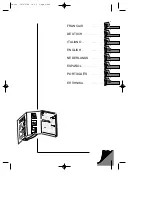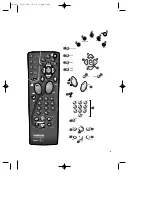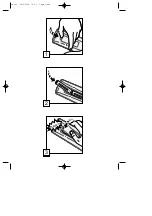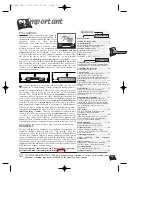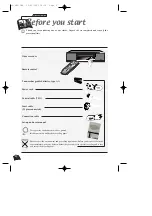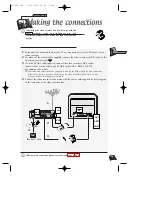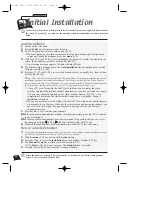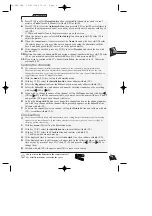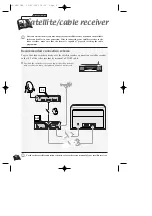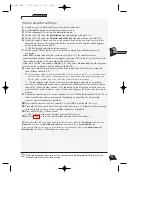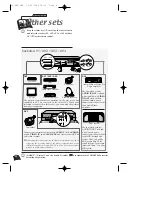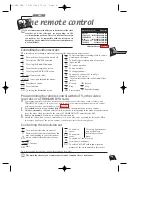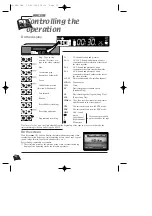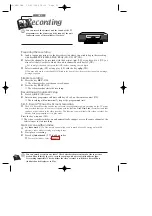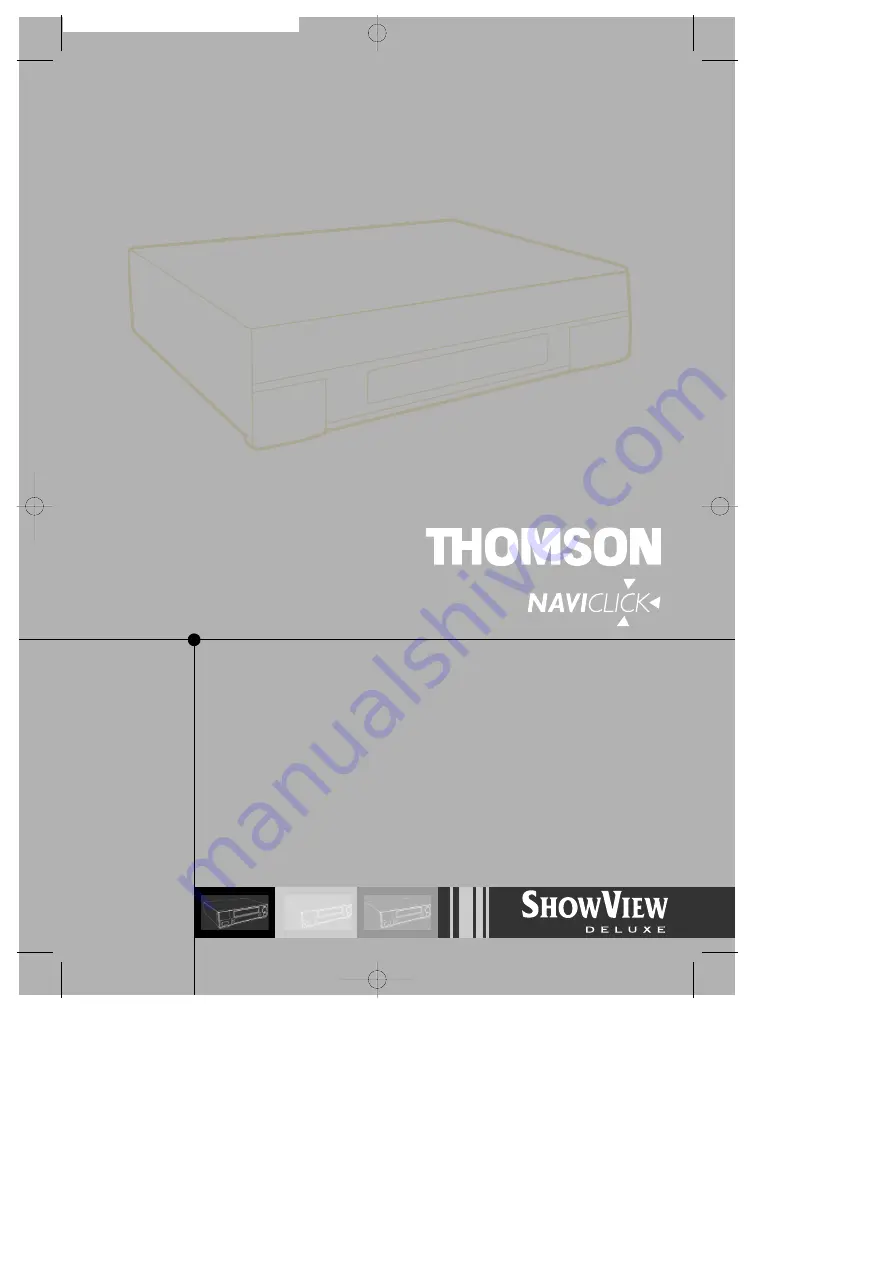Reviews:
No comments
Related manuals for NAVICLICK

MVT2197 A Series
Brand: Memorex Pages: 56

NV-FJ604 Series
Brand: Panasonic Pages: 34

NV-FJ600 Series
Brand: Panasonic Pages: 34

AJ-HD3700AP
Brand: Panasonic Pages: 18

AJD220P - DVC PRO
Brand: Panasonic Pages: 28

AJD220 - DVC PRO DESCKTOP PLA
Brand: Panasonic Pages: 28

NV-F66A
Brand: Panasonic Pages: 48

NV-F65EA
Brand: Panasonic Pages: 48

AJD230HP
Brand: Panasonic Pages: 40

NV-F55EA
Brand: Panasonic Pages: 47

AJ-SD93
Brand: Panasonic Pages: 46

AJ-SD255 - Professional Editing Video Cassete recorder/player
Brand: Panasonic Pages: 46

AJ-HD130
Brand: Panasonic Pages: 42

AJ-DCP
Brand: Panasonic Pages: 42

NV FS100
Brand: Panasonic Pages: 59

NV-DV2000EC
Brand: Panasonic Pages: 68

AJ-HD3700B
Brand: Panasonic Pages: 58

NV-FJ600A
Brand: Panasonic Pages: 91