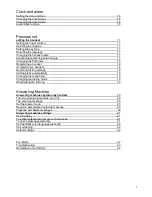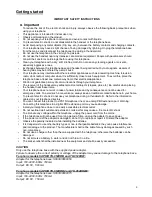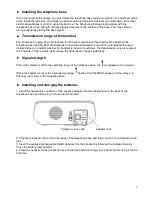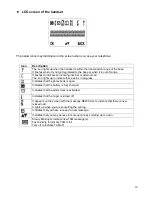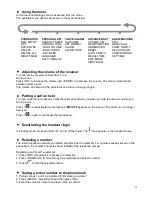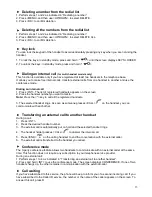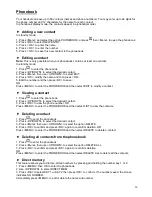Reviews:
No comments
Related manuals for SAPHIR TH-052DRB

IC-125
Brand: Icom Pages: 75

KX-TDA600 - Hybrid IP PBX Control Unit Max. 1008...
Brand: Panasonic Pages: 66

Twist 212
Brand: BELGACOM Pages: 32

i6763
Brand: VTech Pages: 47

D18V
Brand: Sagem Pages: 170

P0609347 02
Brand: Nortel Pages: 8

W53P
Brand: Yealink Pages: 264

Voxtel Smart 3
Brand: AEG Pages: 97

Nortel GDC-400
Brand: LG Pages: 72

LSP-3600
Brand: LG Pages: 30

LSP-340
Brand: LG Pages: 33

TRAX
Brand: LG Pages: 20

LST-230
Brand: LG Pages: 26

LSP-2000
Brand: LG Pages: 33

LSP-200
Brand: LG Pages: 32

KX-TG2238CS
Brand: Panasonic Pages: 6

KX-TG2216
Brand: Panasonic Pages: 2

KX-TG1807NZ
Brand: Panasonic Pages: 2