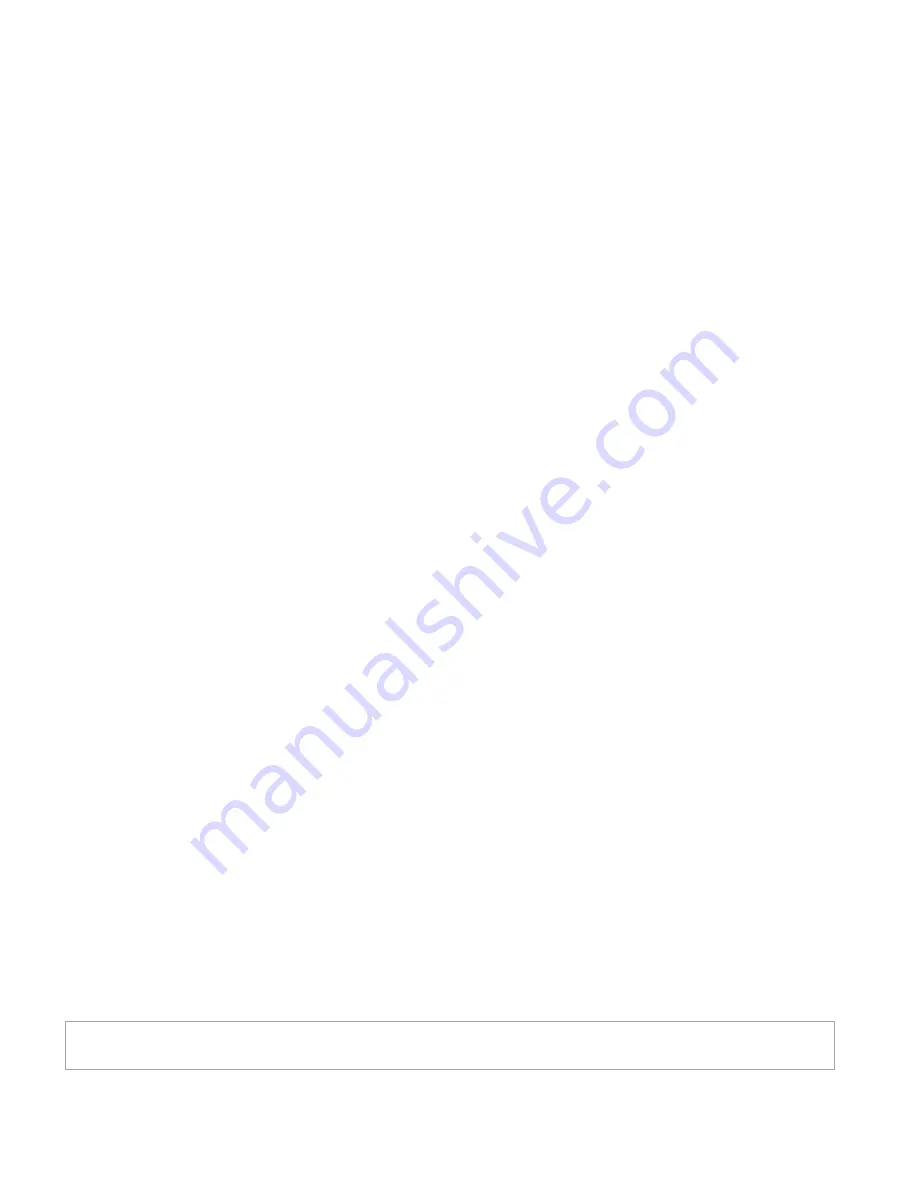
98-150578-A
Document Number:
98-150578-A
Release Date:
May 11 2016
Disclaimer
Any responsibility or liability for loss or damage in connection with the use of this product
and the accompanying documentation is disclaimed by Thrane & Thrane A/S. The
information in this manual is provided for information purposes only, is subject to change
without notice and may contain errors or inaccuracies. Manuals issued by Thrane & Thrane
A/S are periodically revised and updated. Anyone relying on this information should acquire
the most current version e.g. from www.cobham.com/satcom, Service and support, or from
the distributor. Thrane & Thrane A/S is not responsible for the content or accuracy of any
translations or reproductions, in whole or in part, of this manual from any other source. In
the event of any discrepancies, the English version shall be the governing text.
Thrane & Thrane A/S is trading as Cobham SATCOM.
Copyright
© 2016 Thrane & Thrane A/S. All rights reserved.
Trademark Acknowledgements
•
Google Chrome™
is a trademark or registered trademark of Google, Inc.
•
Other product and company names mentioned in this manual may be trademarks or
trade names of their respective owners.
This technical data is subject to the United States (U.S.) Export Administration Regulations (EAR).
Diversion contrary to U.S. law is prohibited.


































