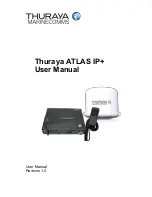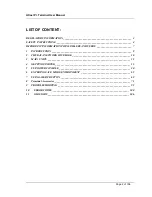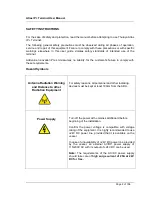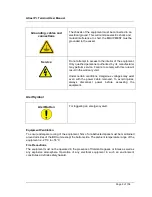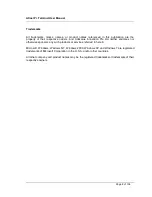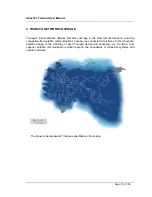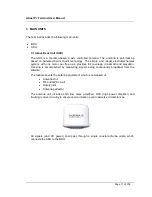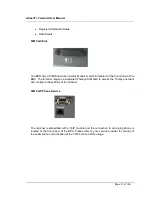Reviews:
No comments
Related manuals for ATLAS IP+

UHF10A
Brand: Ibiza sound Pages: 47

AC-CAVWC
Brand: Lightspeed Pages: 31

FF 250 GPS
Brand: Garmin Pages: 6

BT-207
Brand: QFX Pages: 7

Lyra MAP-AC2200
Brand: Asus Pages: 70

FW545C
Brand: Philips Pages: 2

FW540C
Brand: Philips Pages: 2

FW390C
Brand: Philips Pages: 2

FW56
Brand: Philips Pages: 24

FW545
Brand: Philips Pages: 26

FW585C
Brand: Philips Pages: 27

FW380I
Brand: Philips Pages: 28

FW540C
Brand: Philips Pages: 86

HM-5817
Brand: Xinuo Pages: 55

Live-100 series
Brand: Chiayo Pages: 13

RS3697BL
Brand: RCA Pages: 13

IEM S4.16
Brand: Trantec Pages: 9

XD Solo
Brand: Audio enhancement Pages: 3