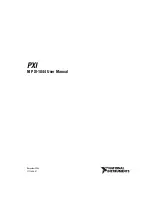Tiger Box 3U16 Assembly Guide
Product Overview . . . . . . . . . . . . . . . . . . . . . . . . . . . . . . . . . 3
Site Installation . . . . . . . . . . . . . . . . . . . . . . . . . . . . . . . . . . . 6
Hardware Monitoring . . . . . . . . . . . . . . . . . . . . . . . . . . . . . . . 13
Post Installation Maintenance . . . . . . . . . . . . . . . . . . . . . . . . . 16
System Restore . . . . . . . . . . . . . . . . . . . . . . . . . . . . . . . . . . . 21
Initial Setup of the Appliance . . . . . . . . . . . . . . . . . . . . . . . . . 21