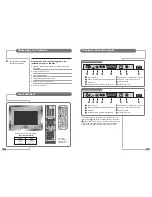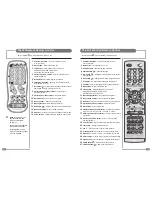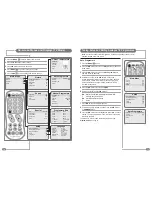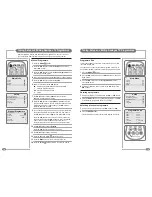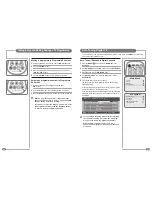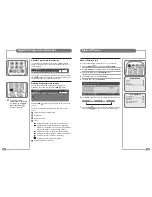Reviews:
No comments
Related manuals for TV/17/FR5/PS

LT-15KLF
Brand: DiBoss Pages: 33

OCEALED32H20B7
Brand: Oceanic Pages: 103

MS6586 Series
Brand: TCL Pages: 39

KALED32DVDZA
Brand: Kogan Pages: 19

TFTV5855FL
Brand: Palsonic Pages: 32

TV-LED1611
Brand: QFX Pages: 60

PARAMOUNT PT630 and assembly
Brand: PEERLESS Pages: 34

40HL7510U
Brand: Horizon Fitness Pages: 87

TBA3901
Brand: F&U Pages: 17

Beovision Harmony Series
Brand: Bang & Olufsen Pages: 38

TLU245HB
Brand: Parker Pages: 29

MWC20T6
Brand: Magnavox Pages: 80

V26FMFJ
Brand: Tatung Pages: 1

BeoVision 1 LS
Brand: Bang & Olufsen Pages: 134

SQ4005M
Brand: Quasar Pages: 22

PR3046A101
Brand: Magnavox Pages: 58

32HDL52A
Brand: Hitachi Pages: 53

32HDL52 - 32" LCD TV
Brand: Hitachi Pages: 101