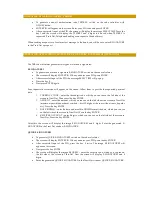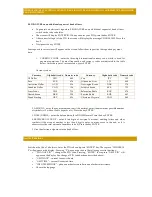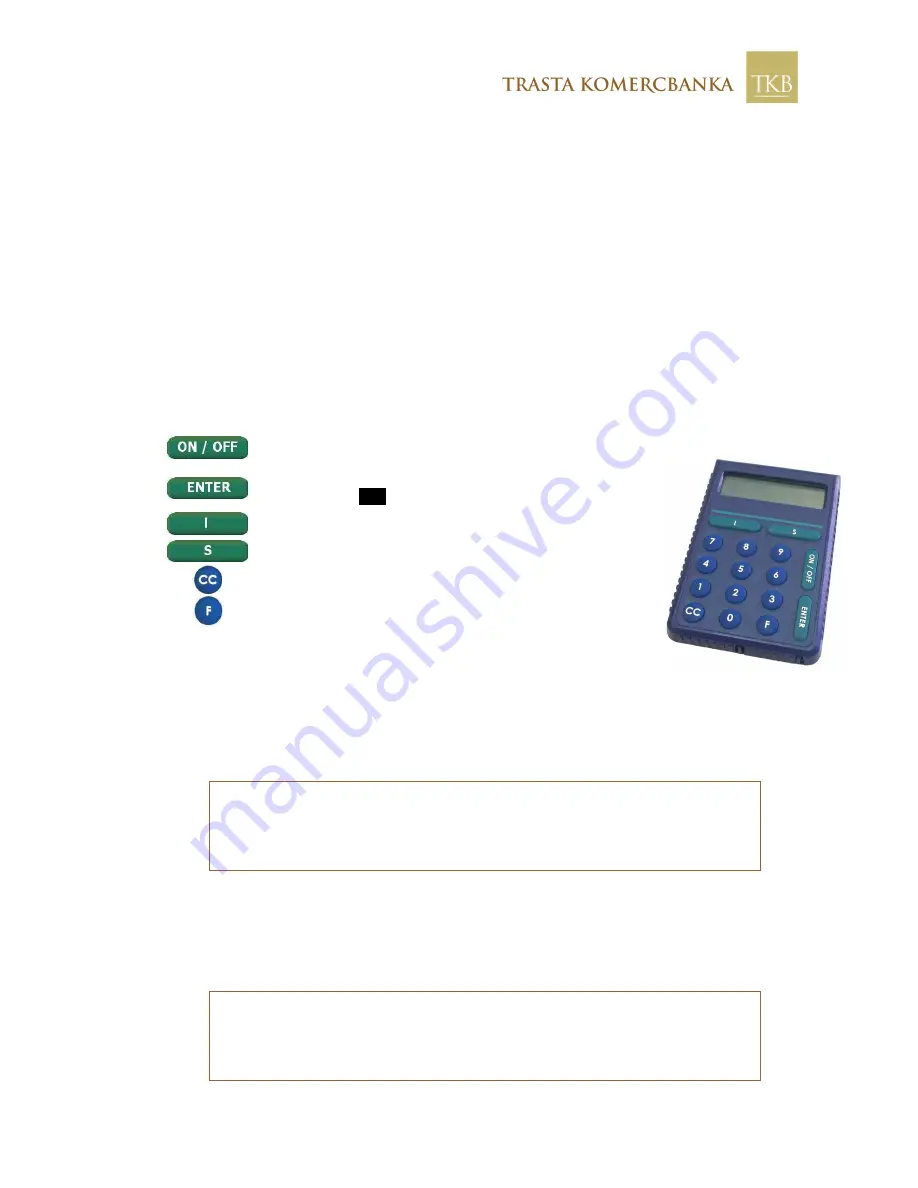
Code Calculator «Classic» User Guide
The code calculator “Classic” (model “DigiPass PRO 700”) is an electronic cipher device used to
generate codes
for identification of clients and authorization
of transactions made by using any tool of
remote account management
(Trast.Net banking, Telephone Banking, on request of bank officers).
The code calculator generates a unique authorization code TESTKEY, used to identify clients, and an
electronic signature E-SIGNATURE, which protects documents in a unique way eliminating any
possible signature forgery.
Attention!
If a code calculator is damaged, lost or stolen, or if any unauthorized use of the calculator is
suspected, immediately notify the bank about it.
A code calculator consists of a screen display, a digital keyboard and the following keys:
To switch on/off the code calculator
To confirm the input information. Press this key when
the image
ENENENT
appears in the upper right corner of the screen
To generate a one-off authorization code TESTKEY
To generate an electronic signature E-SIGNATURE
To delete the last input number.
To change PIN code, interface language,
and open the access to service functions
•
When you first switch on the code calculator
,
the message INITIAL PIN will appear on the
screen.
•
Enter the initial PIN given by the bank and press ENTER. The message NEW PIN will pop up
on the screen asking you to enter a new PIN code consisting of 8 figures. Remember and enter
the new PIN in the code calculator.
•
Confirm the PIN by pressing ENTER.
Attention!
Choose a combination of digits that is difficult to associate with you personally
(avoid using the date of birth, personal phone number etc). Never use combinations of the
same digits or digits in an ascending order, for instance 55555555 or 12345678. If you choose an
invalid PIN code, the calculator will display UNSAFE PIN. Then you will be asked to choose a
new PIN code!
•
After that the screen will display CONFIRM. For security reasons re-enter the chosen
combination of digits and then press ENTER. If you have done it correctly, the message PIN
CHANGED will pop up on the screen.
The code calculator is ready to be used when it displays the image CHOOSE ISSF.
Attention!
If you have entered a wrong PIN code, the calculator will display WRONG on the
screen. The code calculator accepts three attempts of wrong PIN entering. After the third
unsuccessful attempt to enter the PIN the calculator will be blocked, the message BLOCKED
and the serial number of the calculator will appear on the screen. After a while, the screen will
display TO UNBLOCK. To unblock the code calculator, please contact the bank immediately!