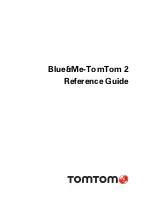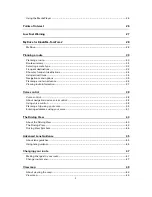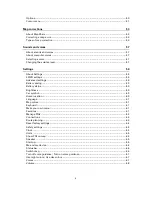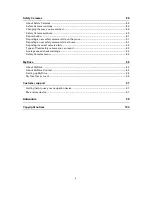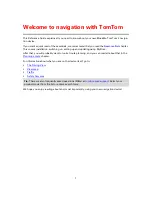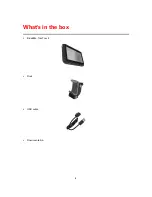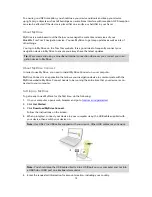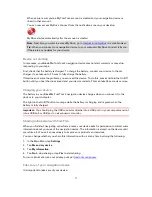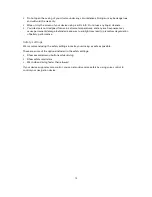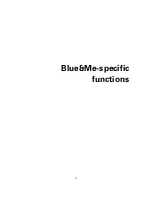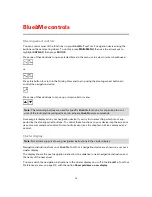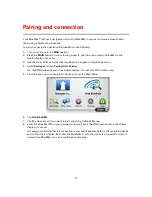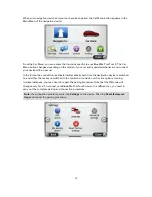Reviews:
No comments
Related manuals for Blue&Me TomTom 2

CN-NVD905U - Strada - Navigation System
Brand: Panasonic Pages: 116

BLG 30
Brand: Atlas Copco Pages: 116

VOD1021
Brand: Audiovox Pages: 13

Infotainment Navigation Columbus
Brand: Skoda Pages: 96

syrius s600 plus
Brand: Snooper Pages: 59

PTID-7350N
Brand: Power Acoustik Pages: 44

Lifestyle Music Center
Brand: Bose Pages: 101

r.LiNK 27-311
Brand: InCarTec Pages: 17

VPC66BT
Brand: VIETA Pages: 14

VPC45BT
Brand: VIETA Pages: 39

CADILLAC 2016 PAS TDL2
Brand: KAP Pages: 40

Power Reference Series
Brand: Memphis Pages: 14

192B
Brand: a/d/s/ Pages: 14

G31 BASE+
Brand: Harman Pages: 20

TomTom PRO 9150 TRUCK
Brand: TomTom Pages: 2

AviStart 3000
Brand: Avital Pages: 12

FORD AUDIO
Brand: Ford Pages: 69

BNAV-9500DVBTV
Brand: Booster Pages: 14