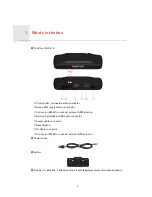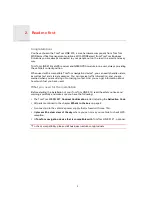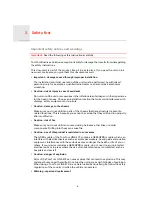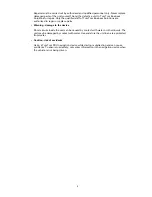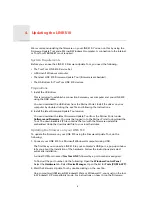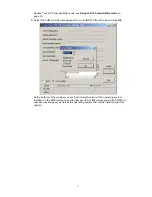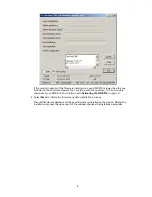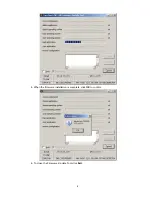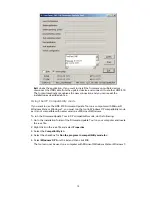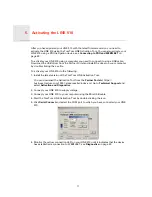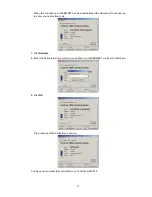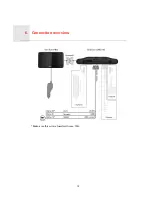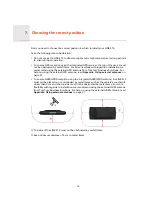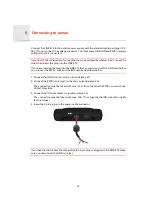Reviews:
No comments
Related manuals for LINK 510

53118
Brand: Hama Pages: 12

NAV104
Brand: Jensen Pages: 2

X-10
Brand: X-Trax Pages: 6

GPSMAP 431
Brand: Garmin Pages: 4

GPS-5HZ
Brand: Eagle Tree Systems Pages: 6

9602-LP
Brand: NAL RESEARCH CORPORATION Pages: 3
Tracker 5380
Brand: Navman Pages: 64

VT401
Brand: Mongoose Pages: 16

loca
Brand: Nedsoft Pages: 16

X2 RaceLink Pro
Brand: Mylaps Pages: 4

NL-125O
Brand: Navilock Pages: 36

PXIe-3352
Brand: Astronics Pages: 32

QZ-D8110NT
Brand: TCAT Pages: 21

UM666
Brand: UniGuard Pages: 6

Earthmate PN-30 GPS
Brand: DeLorme Pages: 84

QK A027
Brand: Quark-Elec Pages: 4

Watch
Brand: soloprotect Pages: 9

T802
Brand: AOYA Pages: 2