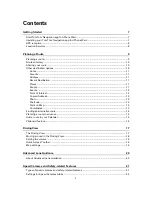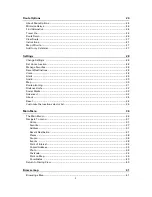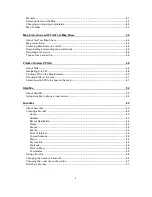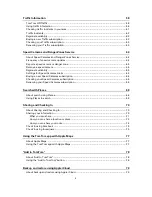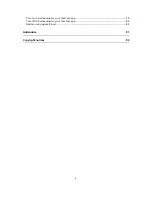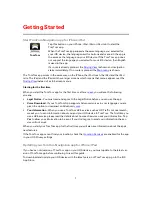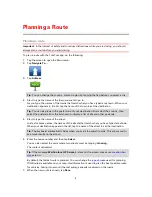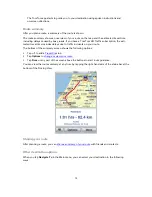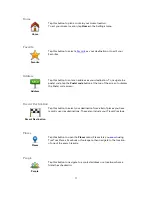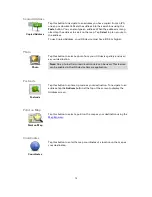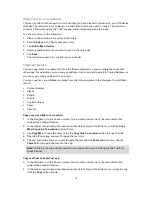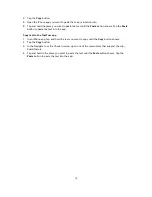Reviews:
No comments
Related manuals for Navigation app for iPhone/iPad

Amanda
Brand: TAA Pages: 28

ADS INSTANT MUSIC
Brand: ADS Technologies Pages: 5

MaxACD Administrator
Brand: Altigen Pages: 261

Modero ViewPoint MVP-5100
Brand: AMX Pages: 190

CLUSTER SUITE FOR ENTERPRISE LINUX 4.7
Brand: Red Hat Pages: 78

CLUSTER SUITE FOR ENTERPRISE LINUX 4.5
Brand: Red Hat Pages: 78

PC-over-IP Administrative Interface
Brand: EVGA Pages: 108

Diabetes Management Software v2.2
Brand: OneTouch Pages: 13

DV-6400
Brand: ArcSoft Pages: 6

HD480 iCap
Brand: EEG Pages: 16

AVC HD Player 5.7
Brand: Elecard Pages: 39

ANTI-VIRUS 5.5 - FOR MICROSOFT EXCHANGE SERVER 2000-2003
Brand: KAPERSKY Pages: 143

FS-8707-06
Brand: FieldServer Pages: 15

15606-011408-9330 - MAPGUIDE R6.3 SITE LIC-UPG R6
Brand: Autodesk Pages: 94

ANTI-VIRUS - FOR FREEBSD-OPENBSD-BSDI MAIL...
Brand: KAPERSKY Pages: 295

CSIOPC
Brand: Campbell Pages: 24

ML 2510 - B/W Laser Printer
Brand: Samsung Pages: 33

2675B001 - SELPHY ES3 Photo Printer
Brand: Canon Pages: 49