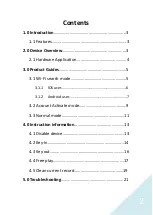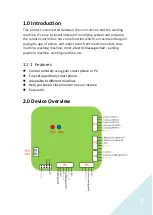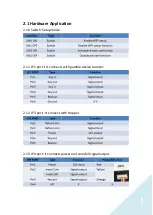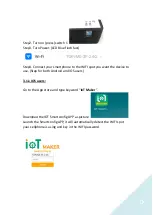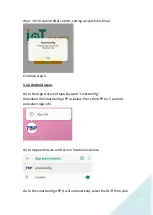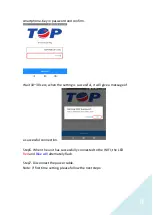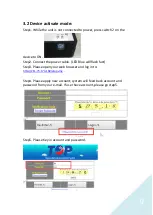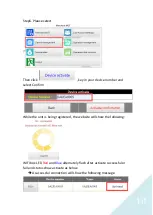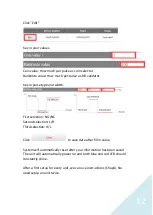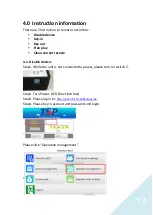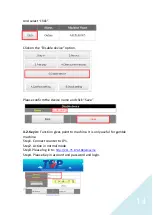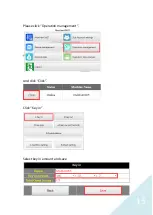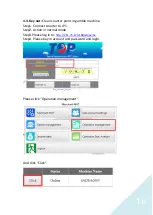Reviews:
No comments
Related manuals for RAMS1000

IE-78K0-NS-P04
Brand: NEC Pages: 72

Netopia
Brand: TDC Pages: 27

ELECTRA ELITE IPK II
Brand: NEC Pages: 617

VERSA DOCK - SERVICE
Brand: NEC Pages: 8

Pro
Brand: M2M Pages: 9

Parallel Printer Card PIOC
Brand: B&B Electronics Pages: 16

MPCIE-ICM232-2
Brand: Acces I/O products Pages: 5

SINUS H PROFInet
Brand: Enertronica Santerno Pages: 34

AR4505GW
Brand: Ozenda Pages: 116

Power System H924
Brand: IBM Pages: 48

SW-UNM-24FE2GC-24POE
Brand: Morrell Pages: 8

FireWire 800 ExpressCard 34
Brand: LaCie Pages: 24

AMF2.0
Brand: Ista Pages: 16

AirCard 750
Brand: Sierra Wireless Pages: 2

JetStream T2600G-28TS
Brand: TP-Link Pages: 1136

R0E0144TNPFK00
Brand: Renesas Pages: 4

TeleMyo 2400T V2
Brand: Noraxon Pages: 52

Airborne M2M ABDN-er-DP55 Series
Brand: B+B SmartWorx Pages: 120