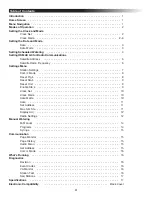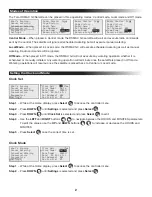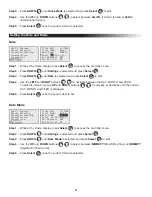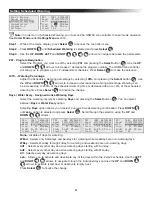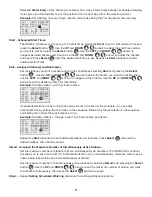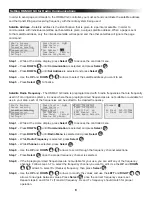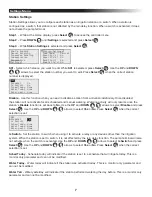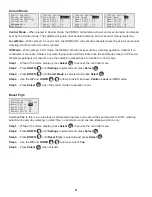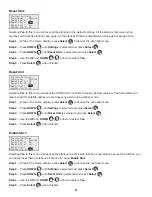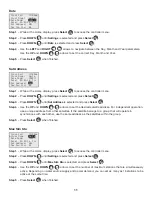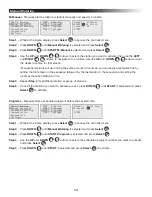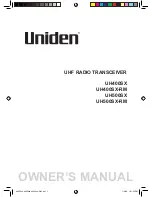i
OSMAC
®
G3 Satellite
User’s Guide
The OSMAC
®
G3 offers intuitive faceplate capabilities,
superior diagnostics and can be installed as a
complete satellite or as a retrofit faceplate upgrade
for existing E-OSMAC
®
satellites.
• 16 to 64 stations in 8-station increments
• Field programmable for future upgrades
• Operates as a stand-alone controller or
under the management of a central computer
• Supports radio communications with the
central computer
• 12 irrigation programs
• Independent stand-alone and central operation
• Multi-Manual, Program Start and Syringe manual
operations
• Operates up to 16 stations simultaneously