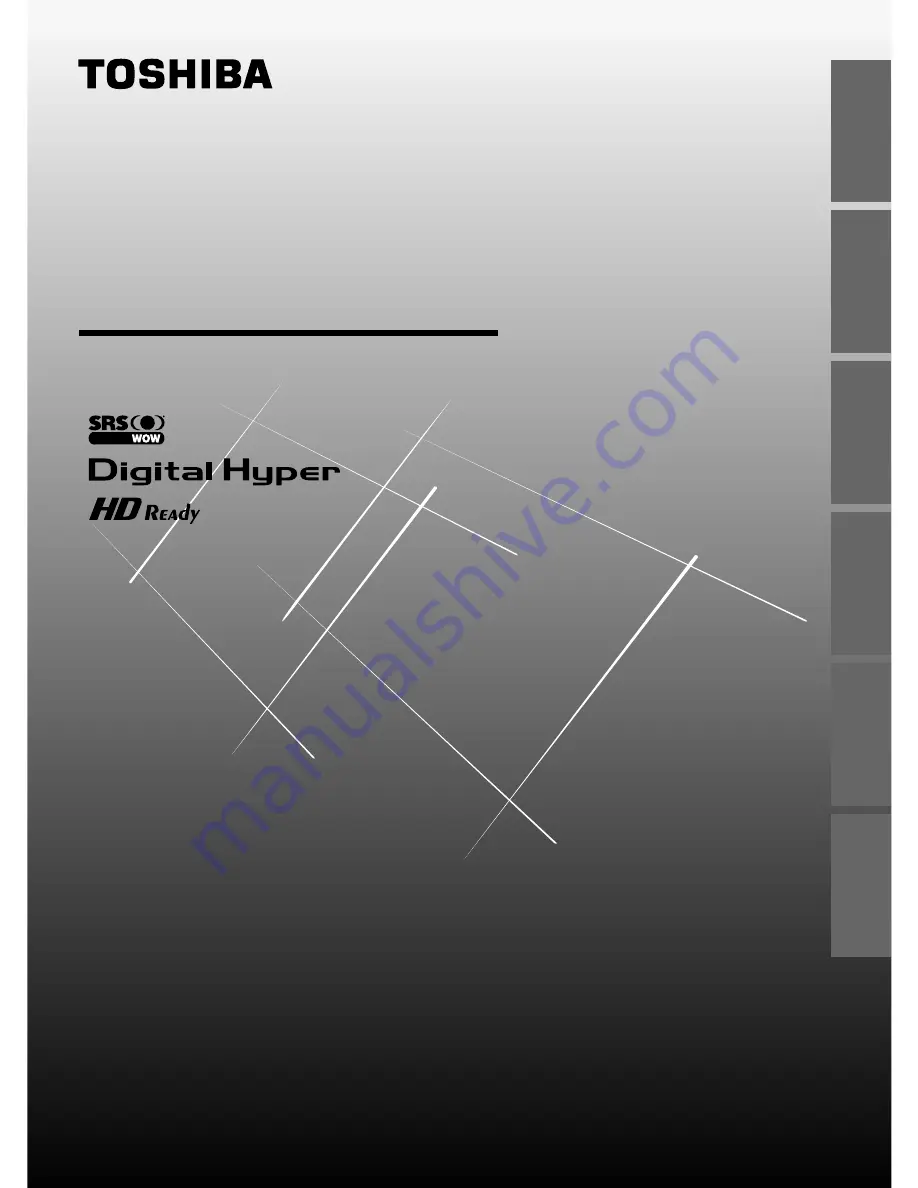
1
GETTING ST
AR
TED
USING THE TV'S
FEA
TURES
EQUIPMENT
CONNECTIONS
REFERENCE
INTRODUCTION
VIEWING
TELETEXT
Toshiba 32JW8UA (E)
Color Television
© 2004 TOSHIBA CORPORATION
32JW8UA
O
WNER'S
M
ANUAL
All Rights Reserved
with NICAM digital stereo sound
INTRODUCTION
GETTING ST
AR
TED
USING THE TV'S
FEA
TURES
EQUIPMENT
CONNECTIONS
REFERENCE
VIEWING
TELETEXT
#32JW8UA_01-03.p65
04.10.25, 10:23 AM
1
Black


































