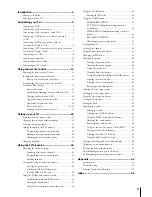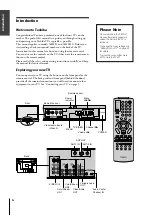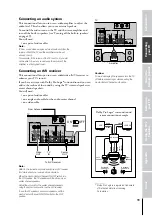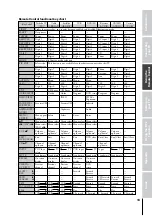Color Television
© 2001 TOSHIBA CORPORATION
All Rights Reserved
34HF81
34HF81C
O
WNER'S
M
ANUAL
TM
Owner's Record
The model number and serial number are on the back
of your TV. Record these numbers in the spaces below.
Refer to these numbers whenever you communicate
with your Toshiba dealer about this TV.
Model number:
Serial number:
Intr
oduction
Connecting
y
our T
V
Using the
Remote Contr
ol
Setting up
y
our T
V
Using the T
V’s
F
eatur
es
Appendix
Index