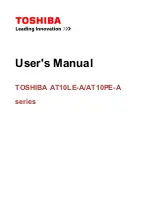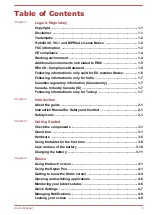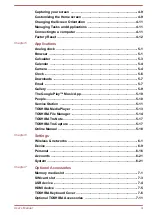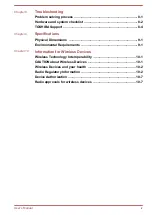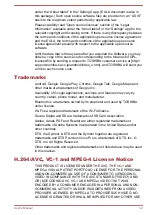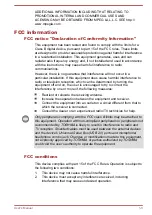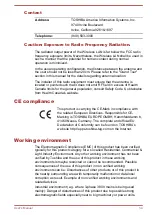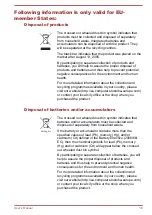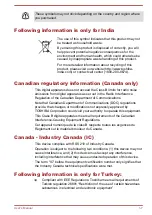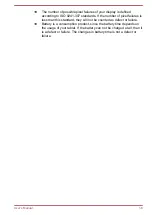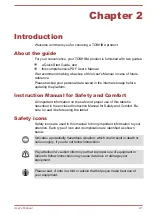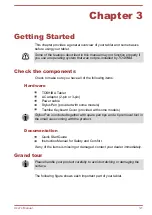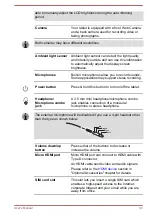Reviews:
No comments
Related manuals for AT10-A Series

Toughbook U1 Ultra
Brand: Panasonic Pages: 2

Toughbook U1 Ultra
Brand: Panasonic Pages: 2

NXW101QC232
Brand: Nextbook Pages: 16

CTH-471
Brand: Wacom Pages: 51

Odell
Brand: 7 step Pages: 27

SMART G81H
Brand: Iget Pages: 33

PowerTab MID708
Brand: Manta Pages: 164

BAMBOO Fineline 2
Brand: Wacom Pages: 28

SF-2200U
Brand: FONESTAR Pages: 8

VM540ML
Brand: Audio Technica Pages: 2

MC-268
Brand: Shuman Pages: 63

NX700QC
Brand: Yifang Digital Technology Pages: 18

NXA101LTE116
Brand: Yifang Pages: 19

GKB633U
Brand: IOGear Pages: 16

PD-1s mk3
Brand: Citronic Pages: 4

Hello 5
Brand: Archos Pages: 43

ARNOVA 97 G4
Brand: Archos Pages: 114

CMP826
Brand: iCraig Pages: 24